T-Mobile Home Internet: All About Data Cap and Data Pass Price
T-Mobile’s Home Internet service offers high-speed 5G fixed wireless broadband to millions of U.S. households. It’s marketed as an affordable “unlimited data” alternative to wired ISPs. However, like most wireless providers, T-Mobile enforces data usage limits to manage network traffic. In 2024, T-Mobile introduced a soft cap of roughly 1.2 TB per month on home internet data. This means customers who use more than about 1.2 terabytes in one billing cycle may see reduced speeds during peak periods. Understanding these data caps—and the available Data Pass add-ons—helps you avoid surprise slowdowns and extra charges. In this article we explain how T-Mobile handles data, what happens if you exceed your limit, and how you can buy a Data Pass to get more high-speed data when you need it.

Understanding Data Caps on T-Mobile Home Internet
A data cap is essentially a usage limit set by the ISP. T-Mobile Home Internet originally promised unlimited usage, but the network has capacity constraints. To keep things fair for all users, T-Mobile now tags heavy users (“data hogs”) after they cross about 1.2 TB in a billing cycle. In practice, this means that up to 1.2 TB of data, your service runs normally. Once you cross that threshold, the network may deprioritize your traffic. In practical terms, on congested 5G cell sites your speeds can drop significantly compared to other users. During off-peak hours or on lightly loaded towers, you may never notice any slowdown. But in busy hours, other subscribers get priority and heavy users get pushed down to lower priority.
It’s important to note that this 1.2 TB cap is a soft, network management cap – not a hard data charge. T-Mobile does not bill overage fees or shut you off when you hit 1.2 TB. You simply stay connected at whatever speed the network can spare. T-Mobile’s own wording is that heavy users “may notice speeds lower than other customers and further reduction if using >1.2 TB/mo., due to data prioritization”. In other words, the only penalty for going beyond 1.2 TB is potentially slower speeds during congestion.
In addition to unlimited home plans, T-Mobile offers tiered data plans for areas not eligible for unlimited coverage. These Home Internet Lite plans provide fixed monthly data buckets (e.g. 100 GB, 150 GB, 200 GB, 300 GB) for a higher price. Once a Lite customer uses up that bucket, T-Mobile throttles their speed to about 128 kbps for the rest of the month, effectively a very slow “emergency” mode. The Lite plans serve rural or congested areas where unlimited 5G internet isn’t available. T-Mobile also offers an AWAY™ plan – a portable 5G Wi-Fi gateway for travelers – which similarly has a 100 GB cap and then throttles to 128 kbps.
T-Mobile’s Small Business Internet service uses the same plan structure and network as Home Internet. In fact, a T-Mobile spokesperson confirms that the small business plan is “the exact same plan except on a business account”. This means any data cap or speed policies (like the 1.2 TB soft cap) apply equally to small business customers. For small businesses relying on T-Mobile’s 5G internet, it’s crucial to understand these limits just as it is for home users.
Impact of Exceeding Your Data Limit
When you exceed your plan’s data limit, your browsing experience changes. On an unlimited plan (All-In, Amplified, Rely), crossing about 1.2 TB does not cut you off, but your data is deprioritized. This often results in noticeably slower download and streaming speeds during busy times. In plain terms, you’ll still be online, but you might buffer on videos or see longer page load times until the month resets. On Home Internet Lite or AWAY plans, the effect is stricter: speeds are throttled to around 128 kbps once you hit your bucket limit. At 128 kbps, even simple tasks like streaming video or video calls become very difficult.
Thankfully, T-Mobile helps you manage this. The gateway device will flash or notify you at 80%, 95%, and 100% of your data usage, and they will send an email or text alert. This gives you a heads-up before you completely exhaust your monthly data. If you do hit your cap on a bucketed plan, you can either wait until the next billing cycle or use a Data Pass (described below) to boost your quota. If you exceed 1.2 TB on an unlimited plan, the network will simply deprioritize you until the cycle resets. In either case, there are no penalty fees – only a potential speed slow-down.
For many users, the practical impact depends on activities. Streaming in HD or 4K, large game downloads, and 4K video conferencing chew up data quickly. A typical household might approach 1 TB with heavy streaming and gaming every month. Beyond that, each extra hundred gigabytes could bump you into the deprioritization zone. Small businesses doing video calls, cloud backups, or hosting multiple users should be mindful: hitting that 1.2 TB mark could mean urgent tasks run slower when it matters most.
T-Mobile Data Pass Options and Pricing
To avoid slowdowns on data-limited plans, T-Mobile offers Data Pass add-ons. A Data Pass is a one-time bundle of extra high-speed data you can “top up” to your account. Data Passes are only available for customers on a bucketed plan – specifically, the Home Internet Lite or AWAY plans. (They are not needed or offered on the unlimited All-In/Amplified/Rely plans.)
According to T-Mobile, Lite/AWAY customers can purchase a 10 GB Data Pass for $10 or a 25 GB Data Pass for $20. This add-on immediately raises your data allowance for the current month by the chosen amount. For example, if you have a 100 GB plan and reach 100 GB, buying a 25 GB Pass gives you 125 GB total for that month before throttling. Data Passes are typically charged pro-rated for the remainder of the billing cycle.
The benefit of a Data Pass is flexibility. You only pay for extra data when you need it, rather than permanently upgrading to a higher-tier plan. This is great for occasional overages – say you have family visiting and streaming more, or you’re downloading a large game. At $10 for 10 GB or $20 for 25 GB, the per-GB cost ($1–$2/GB) is higher than the base plan, but still far cheaper than many cellular overage fees. A Data Pass effectively pauses the throttle and restores high-speed access until that add-on is used up.
T-Mobile also has a special Backup Internet plan (separate from Data Passes) that provides 130 GB of data for emergencies. Under that plan, you get up to 130 GB of full-speed data; after 130 GB the speed caps at 600 kbps. In practice, most consumers simply use the main Home Internet plan rather than the backup plan, unless they only want service for outages.
How to Add a Data Pass to Your T-Mobile Account
Adding a Data Pass to your Home Internet plan is fairly straightforward. You can do it yourself online or get help from T-Mobile support:
-
Log in to your T-Mobile account. Go to the T-Mobile website or open the T-Mobile app (T‑Life) and sign in with your credentials.
-
Navigate to your Home Internet plan. In your account dashboard, find the Home Internet service or the gateway device’s line. Look for Manage Plan or Manage Add-Ons/Data. (On the T-Mobile app, you might go to the Manage tab, select your Home Internet plan, and then choose “Manage Add-Ons & Data.”)
-
Select a Data Pass. In the add-ons section, find the Internet Data Pass option. Choose the size you want (10 GB or 25 GB) and confirm your purchase. The extra data will be applied immediately and should show up in your usage meter.
-
Or call T-Mobile Support. If you prefer or if the online interface is unclear, you can simply call T-Mobile at 1-800-866-2453 and ask the agent to add an Internet Data Pass to your account. They will verify your plan and help add the pass right away.
That’s it – once added, your billing will reflect the one-time charge (e.g. $10 for a 10 GB pass) for that month. The process is flexible: you can buy multiple passes in the same month if needed, and you are not locked into any change of plan.
Tips to Optimize Your T-Mobile Home Internet Data Usage
Here are some practical tips to make the most of your T-Mobile Home Internet data (especially if you’re on a bucketed plan or wary of the 1.2 TB soft cap):
-
Adjust streaming quality. Streaming video is often the biggest data drain. Set your streaming apps (Netflix, YouTube, Disney+, etc.) to play in standard or HD quality instead of 4K or Ultra HD. For example, streaming Netflix at 1080p uses roughly 3 GB per hour, whereas 4K can be 7–8 GB per hour. A quick setting change to “Auto” or “HD” can cut usage dramatically without a big loss in picture quality.
-
Schedule large downloads and updates. If you need to download big game updates, software patches, or backup files, do so during off-hours when you’re less likely to hit your cap for the month. For PCs and consoles, set updates to download automatically overnight. If possible, also use compressed formats or incremental backups that only transfer changed files.
-
Use Wi-Fi/Ethernet wisely. All data to and from your home goes over T-Mobile’s 5G connection, so “Wi-Fi” vs “wired” is about convenience, not saving data. However, ensuring your devices have a strong Wi-Fi signal (or using Ethernet) can prevent repeated retransmissions which waste data. Also, turn off unnecessary devices. Unused smart devices or “phantom” connections can consume small amounts of data.
-
Limit background data on devices. Smartphones, tablets, and computers often sync apps or check mail in the background. Disable background app refresh or automatic cloud sync for large files. For example, set photo backup apps to only upload when on a less-used connection or schedule them for night.
-
Take advantage of T-Mobile’s tools. Use the My T-Mobile app or web portal to monitor your data usage through the month. If you see you’re getting close to a bucket or 1.2 TB, adjust usage accordingly or buy a Data Pass. T-Mobile will also text/email warnings at 80% and 100%. Keep an eye on those alerts.
-
For small businesses: separate traffic or use Quality-of-Service. If you’re a small business using Home Internet, consider separating critical work traffic (like VoIP or conferencing) from casual use. Some routers allow Quality of Service (QoS) settings to prioritize certain devices or services. Also, restrict high-bandwidth activities (like large file downloads or personal streaming) to off-hours, so core business tasks don’t suffer slowdowns.
By actively managing your settings and usage, you can stretch each gigabyte further. The key is balance: even though Home Internet is marketed as “unlimited,” understanding these limits and tweaking your habits helps ensure you stay within high-speed thresholds or use data passes cost-effectively.
Conclusion
T-Mobile’s Home Internet is a fast and flexible broadband option, but it comes with important data considerations. All customers get unlimited data access in the sense of no hard cap, but heavy usage beyond 1.2 TB per month may result in slower speeds during congestion. Customers on the tiered Lite/AWAY plans have strict data buckets and go into slow mode (128 kbps) when they hit the cap. To avoid downtime or throttling, T-Mobile provides Data Passes (10 GB for $10, 25 GB for $20) that let you quickly add more high-speed data.
Adding a Data Pass is easy via your online account or by calling T-Mobile, and it’s a convenient way to handle a data-heavy week or month without permanently upgrading your plan. Likewise, simple habits—like lowering video quality, scheduling updates, and monitoring usage—can keep you from running out of data. These strategies apply equally to home users and small businesses (whose plans mirror home plans). By understanding T-Mobile’s data cap policies and using data passes wisely, you can enjoy fast internet without unwelcome surprises in speed or charges.
References and Sources:
- T-Mobile Home Internet support – Data usage and Data Pass information
- T-Mobile Home Internet FAQ – Backup plan data details
- Light Reading – T-Mobile implements 1.2 TB soft data cap
- Mobile Internet Resource Center – Home Internet Lite plan details
- Mobile Internet Resource Center – Small Business Internet data policy
Suggestions for you

T-Mobile Home Internet: All About Data Cap and Data Pass Price
1231 Views
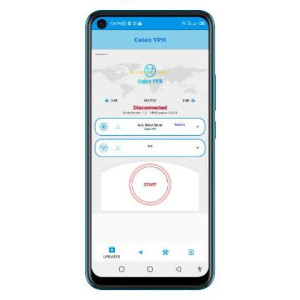
Best VPN that gives Free Data in Nigeria
254 Views

Best rated VPN Extension for Chrome, Firefox and Edge Browsers
502 Views
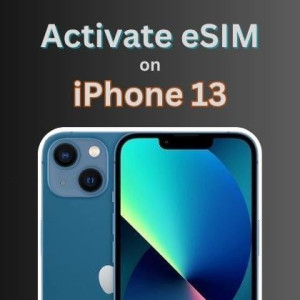
How to activate eSIM on iPhone 13 Mini, iPhone 13, iPhone 13 Pro and iPhone 13 Pro Max
498 Views
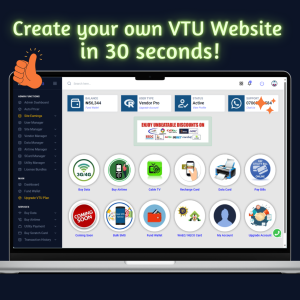
How to create a VTU Website in 3 Minutes
10726 Views

How to Activate eSIM on iPhone 12 Series in US, UK, Canada and Australia
401 Views

Telstra International Roaming Charges, Plans, Limits: All You Should Know
1687 Views
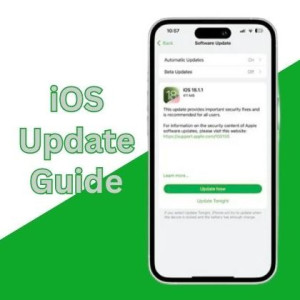
iOS Update Support Guide for iPhone 11 and Newer
888 Views

Is OnePlus 7 eSIM Compatible? - How to Activate eSIM on OnePlus 7 Phone Models
1188 Views

Vodafone International Roaming Charges, Plans, Countries, etc
4422 Views