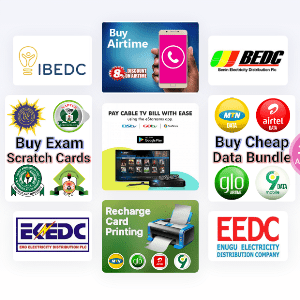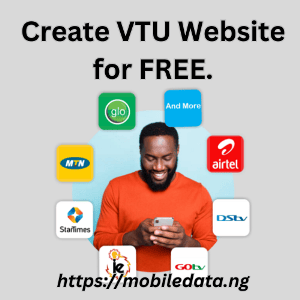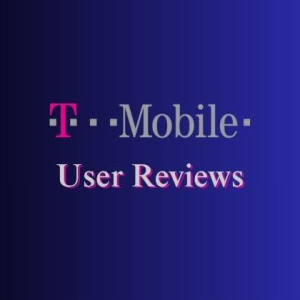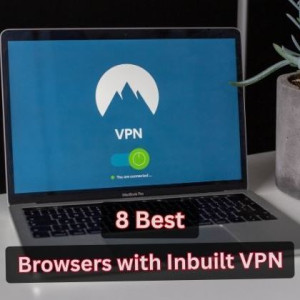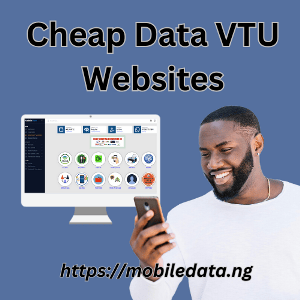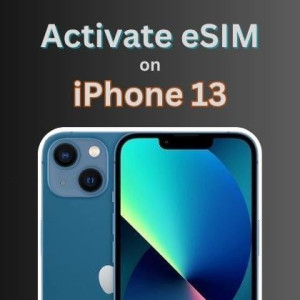How to activate eSIM on iPhone 13 Mini, iPhone 13, iPhone 13 Pro and iPhone 13 Pro Max
The iPhone 13 series revolutionized mobile connectivity by introducing advanced eSIM capabilities across all models. Whether you own an iPhone 13 Mini, iPhone 13, iPhone 13 Pro, or iPhone 13 Pro Max, you can take advantage of this cutting-edge technology to enjoy seamless dual-SIM functionality and enhanced mobile flexibility.
This comprehensive guide will walk you through everything you need to know about activating and using eSIM on your iPhone 13 series device, from understanding the basics to troubleshooting common issues.
What is eSIM Technology?
An eSIM (embedded SIM) is a digital SIM card that's built directly into your smartphone's hardware. Unlike traditional physical SIM cards that you insert into a tray, eSIMs are programmed electronically, allowing you to activate cellular service without handling physical components.
Key benefits of eSIM technology include:
Instant activation: No waiting for physical SIM cards to arrive
Multiple profiles: Store several carrier profiles simultaneously
Travel convenience: Switch between local and international plans easily
Space efficiency: Eliminates the need for physical SIM slots
Enhanced security: Harder to remove or tamper with compared to physical SIMs
Is iPhone 13 eSIM Compatible?
All iPhone 13 series models support eSIM technology, making them versatile devices for modern connectivity needs. Here's a detailed breakdown:
Model
eSIM Support
Dual SIM Configuration
Storage Capacity
Display Size
iPhone 13 Mini
Yes
Physical nano-SIM + eSIM
Up to 8 eSIM profiles
5.4 inches
iPhone 13
Yes
Physical nano-SIM + eSIM
Up to 8 eSIM profiles
6.1 inches
iPhone 13 Pro
Yes
Physical nano-SIM + eSIM
Up to 8 eSIM profiles
6.1 inches
iPhone 13 Pro Max
Yes
Physical nano-SIM + eSIM
Up to 8 eSIM profiles
6.7 inches
Important considerations:
All models can store up to 8 eSIM profiles but can only have 2 active simultaneously
One physical SIM and one eSIM can be active at the same time
Regional availability may vary (some models in China mainland don't support eSIM)
Requires iOS 12.1 or later for full eSIM functionality
iPhone 13 Pro eSIM vs iPhone 13 Pro Max eSIM: Which is better?
When it comes to eSIM functionality, both the iPhone 13 Pro and iPhone 13 Pro Max offer identical capabilities, but there are subtle differences in user experience and carrier optimization.
Both models share identical eSIM features including the same activation process and requirements, compatibility with all major carriers offering eSIM services, dual SIM functionality that allows both to run physical SIM and eSIM simultaneously, and profile storage capacity for 8 eSIM profiles with 2 active lines.
Where They Differ
iPhone 13 Pro Max advantages include better battery life when managing two active SIM profiles, enhanced antenna design that provides slightly better reception in low-signal areas, and a larger display that makes navigation through eSIM settings and carrier apps easier.
iPhone 13 Pro advantages center around being more portable, making it better for frequent travelers who switch eSIM profiles regularly, and offering one-handed operation that makes managing eSIM settings on the go more convenient.
Both models work exceptionally well with major carriers including T-Mobile for seamless eSIM activation with 5G support, AT&T for quick setup process with comprehensive coverage, Verizon for reliable connectivity with advanced network features, and international carriers offering excellent compatibility with global eSIM providers. Both models require iOS 12.1 or later for optimal eSIM performance, with iOS 16 or later recommended for the latest features.
iPhone 13 eSIM vs Physical SIM
Understanding when to use eSIM versus physical SIM can significantly impact your mobile experience. The iPhone 13 series supports both options, and you can even use them simultaneously through Dual SIM Dual Standby (DSDS) functionality.
Advantages of eSIM
Convenience factors of eSIM include instant activation that allows you to set up new service in minutes without visiting a store, no physical handling which eliminates the risk of losing or damaging SIM cards, multiple profiles for storing several carrier profiles for different purposes, and travel flexibility that enables switching to local carriers when traveling internationally.
Security benefits encompass tamper-resistant technology that cannot be physically removed by unauthorized users, remote management capabilities that allow carriers to update settings without physical access, and device theft protection since it's harder for thieves to disable tracking by removing the SIM.
Advantages of Physical SIM
Practical benefits of physical SIM include universal compatibility that works with any device that accepts nano-SIM, easy device switching by simply moving the SIM between phones, serving as a backup option to keep as secondary line when primary eSIM fails, and carrier flexibility since some carriers may not support eSIM yet.
Dual SIM Configuration Options
The iPhone 13 series supports2 major dual SIM setup options:
Option 1: Physical SIM + eSIM (Recommended) This configuration uses your primary line on physical SIM for reliability while maintaining your secondary line on eSIM for flexibility, with both lines active simultaneously.
Option 2: Dual eSIM (iPhone 14 and later) Note that iPhone 13 series requires at least one physical SIM slot, though this setup provides future-proofing for carrier evolution.
Best Use Cases
You should choose eSIM when frequently traveling internationally, needing temporary additional lines, wanting instant carrier switching, or preferring an all-digital setup. Choose Physical SIM when frequently switching between devices, when your carrier doesn't support eSIM, when you need maximum compatibility, or when you prefer traditional setup methods. Use both options when you need separate work and personal lines, want domestic and international plans active simultaneously, or desire backup connectivity options.
Activation Requirements for iPhone 13 eSIM
Before activating eSIM on your iPhone 13 series device, ensure you meet all necessary requirements to guarantee a smooth setup process.
Essential Device Requirements
Your device must be carrier-unlocked or locked to the carrier providing eSIM service. If you purchased through a carrier, contact them to confirm unlock status, while factory unlocked devices from Apple have no restrictions. For iOS version requirements, you need a minimum of iOS 12.1 for basic eSIM functionality, though iOS 16 or later is recommended for optimal performance and latest features. Update through Settings > General > Software Update. Additionally, ensure you have at least 1GB of available storage for carrier profiles and updates, maintain a stable Wi-Fi or cellular data connection for activation, and backup your device before making changes.
Carrier-Specific Requirements
From your eSIM carrier, you'll need a QR code which is the most common activation method provided by carriers, or manual entry details as an alternative activation option if QR codes aren't available. You'll also need account verification with a valid account from the carrier offering eSIM service and plan compatibility to ensure your chosen plan supports eSIM activation. For documentation, have valid identification matching your carrier account, account PIN or password for verification, and previous device information if you're transferring existing service.
Network Compatibility Check
Your iPhone 13 supports GSM/LTE networks across all models, offers 5G compatibility where available, and includes VoLTE support for voice calls over data. For regional considerations, verify eSIM availability in your country or region, as some carriers may have limited eSIM plan options and international roaming capabilities may vary.
Pre-Activation Checklist
Before starting the activation process:
Confirm device is unlocked or compatible with chosen carrier
Update to latest iOS version
Ensure stable internet connection
Have eSIM QR code or activation details ready
Backup device data
Remove any existing eSIM profiles if switching carriers
Verify carrier account is in good standing
Check available storage space
Ensure physical SIM (if using dual SIM) is properly inserted
iPhone 13 eSIM Activation - Step-by-Step Guide
The eSIM activation procedure might slight differ based on the method of activation. Below are 3 popular methods of activating eSIM on iPhone 13 series. Follow this comprehensive guide to activate eSIM on your iPhone 13 Mini, iPhone 13, iPhone 13 Pro, or iPhone 13 Pro Max.
Method 1: eSIM Activation via QR Code (Most Common)
Step 1: Access Cellular Settings Open the Settings app on your iPhone 13, tap "Cellular" or "Mobile Data" depending on your region, then select "Add Cellular Plan."
Step 2: Scan QR Code Position your iPhone to scan the QR code provided by your carrier. Ensure the code is well-lit and clearly visible, then wait for automatic detection and processing.
Step 3: Verify Carrier Information Review the carrier name and plan details displayed on your screen. Confirm the information matches your intended service, then tap "Add Cellular Plan" to continue.
Step 4: Configure Plan Settings Choose a label for your new line such as "Personal," "Work," or "Travel." Set your default line for cellular data, configure your default line for iMessage and FaceTime, and select your preferred line for voice calls.
Step 5: Complete Activation Wait for carrier verification, which usually takes 1-15 minutes. Test cellular connectivity by making a call or using data, then verify both voice and data services are working properly.
Method 2: eSIM Activation via Manual Entry
When QR codes aren't available, navigate to Settings > Cellular > Add Cellular Plan, then tap "Enter Details Manually" at the bottom of the QR scanner screen. Input the carrier information by entering the SM-DP+ address provided by your carrier, input the activation code or confirmation code, and add any additional authentication details if required. Follow the verification steps by waiting for the carrier system to process your request, complete any additional verification steps as prompted, and confirm activation with your carrier if needed.
Method 3: eSIM Activation via Carrier App
Many carriers offer in-app eSIM activation. Download your carrier's official app from the App Store, log in with your account credentials, and navigate to the eSIM or device management section. Follow the in-app process by selecting "Add eSIM" or "Activate eSIM" option, follow carrier-specific activation steps, and allow the app to configure cellular settings when prompted. Verify the setup by checking that eSIM appears in Settings > Cellular, test connectivity and features, and configure dual SIM settings if needed.
Post-Activation Configuration
After successful activation, configure your line preferences by setting the default line for cellular data usage, choosing your preferred line for voice calls, configuring messaging app preferences, and setting up emergency contact accessibility. Test all functions by making test voice calls on both lines if using dual SIM, send and receive text messages, test data connectivity and speeds, and verify visual voicemail functionality.
Transferring eSIM to New iPhone 13
When upgrading to a new iPhone 13 series device or replacing your current one, transferring your existing eSIM is straightforward with the right approach.
eSIM Quick Transfer (iOS 16+)
This is the fastest method for compatible devices. Prepare both devices by ensuring your old iPhone is nearby and powered on, sign in to the same Apple ID on both devices, connect both devices to Wi-Fi, and keep both devices unlocked during the process. Initiate the transfer on your new iPhone by powering it on during setup, select "Transfer from iPhone," choose your old iPhone from the list, and follow the Quick Start process. Transfer the eSIM profile when prompted by selecting "Transfer SIM," choose the eSIM profile you want to transfer, wait for the transfer to complete (usually 5-10 minutes), and test connectivity on the new device.
Manual Transfer Process
For older iOS versions or when Quick Transfer isn't available, contact your carrier by calling customer service or visiting their website, request eSIM transfer to your new device, provide both device IMEI numbers, and complete identity verification. Deactivate the old eSIM by removing the eSIM profile from your old device through Settings > Cellular > [Plan Name] > Remove Cellular Plan, then confirm removal to prevent conflicts. Activate on your new device by following the standard eSIM activation process, use new QR code or activation details provided by carrier, and complete setup and testing.
Important Transfer Considerations
Before transferring, backup your old device to ensure all data is safely backed up, note your current settings by documenting current cellular plan configurations, check carrier policies as some carriers may charge for eSIM reactivation, and consider timing by choosing a time when you can afford brief service interruption.
After successful transfer, update emergency contacts to ensure 911/emergency services work properly, test all features by verifying voice, text, data, and visual voicemail, configure preferences by setting up dual SIM preferences if applicable, and update carrier apps by downloading and configuring carrier-specific applications.
If transfer fails, restart both devices and try again, ensure both devices have strong Wi-Fi connections, contact your carrier for manual activation assistance, and check for iOS updates on both devices. Common transfer problems include old eSIM not deactivating properly, new device not recognizing transfer, partial feature activation, and activation timeout errors.
Top eSIM Service Providers for iPhone 13 in US, UK, Canada, and Australia
Choosing the right eSIM provider is crucial for optimal performance on your iPhone 13 series device. Here's a comprehensive overview of the best options in each target region.
United States eSIM Service Providers:
Carrier
Features
T-Mobile
Plans: Magenta, Magenta MAX, Business plans
5G coverage: Extensive nationwide 5G network
eSIM activation: Instant through app or website
International roaming: Competitive rates in 200+ countries
Best for: Heavy data users and international travelers
AT&T
Plans: Unlimited Premium, Starter, Extra plans
Network quality: Strong coverage in rural areas
eSIM setup: Quick activation through myAT&T app
Business features: Advanced enterprise solutions
Best for: Business users and rural coverage needs
Verizon
Plans: Play More, Do More, Get More Unlimited
Network reliability: Consistently rated top for reliability
eSIM support: Seamless activation process
5G Ultra Wideband: Premium high-speed network access
Best for: Users prioritizing network reliability
MVNO Options
Google Fi: Flexible pricing, excellent international coverage
Mint Mobile: Budget-friendly prepaid plans
Visible: Unlimited data on Verizon network at lower cost
United Kingdom eSIM Service Providers:
Carrier
Features
EE (Everything Everywhere)
Coverage: Best 5G coverage across UK
Plans: Smart, All Round, Full Works plans
eSIM activation: Quick setup through MyEE app
International: Strong European roaming options
Best for: 5G performance and urban coverage
O2
Network: Comprehensive 4G/5G coverage
Plans: Rolling, 12-month, and SIM-only deals
eSIM support: Easy activation through My O2 app
Priority: O2 Priority rewards and experiences
Best for: Entertainment and rewards seekers
Three
USP: True unlimited data plans
International: Go Roam in 70+ destinations
eSIM setup: Streamlined online activation
5G: Expanding 5G network coverage
Best for: Heavy data users and travellers
Vodafone UK
Network: Strong rural and urban coverage
Plans: Flexible SIM-only and contract options
eSIM activation: Through My Vodafone app
Business solutions: Comprehensive enterprise offerings
Best for: Business users and rural coverage
Canada eSIM Service Providers:
Carrier
Features
Rogers
Coverage: Extensive nationwide coverage
5G network: Advanced 5G+ technology
eSIM support: Quick activation through MyRogers app
Plans: Infinite and Share Everything options
Best for: Comprehensive Canadian coverage
Bell
Network quality: Strong performance across Canada
Plans: Unlimited and shared data options
eSIM activation: Through MyBell app or online
Business services: Advanced enterprise solutions
Best for: Business users and premium features
Telus
Coverage: Excellent western Canada coverage
Health focus: Unique health and wellness features
eSIM setup: Easy activation through MyTELUS app
5G: Expanding 5G network infrastructure
Best for: Health-conscious users and western Canada
Flanker Brands
Fido (Rogers): Budget-friendly options with good coverage
Virgin Plus (Bell): Competitive pricing with Bell network
Koodo (Telus): Flexible plans with no-contract options
Australia eSIM Service Providers:
Carrier
Features
Telstra
Coverage: Best nationwide coverage, especially rural
5G network: Most extensive 5G coverage in Australia
eSIM support: Quick activation through My Telstra app
Plans: Upfront and postpaid options
Best for: Rural users and maximum coverage needs
Optus
Network: Strong urban coverage and competitive pricing
Entertainment: Included streaming services
eSIM activation: Easy setup through My Optus app
International: Good roaming options
Best for: Urban users and entertainment lovers
Vodafone Australia
Plans: Competitive unlimited options
Network: Solid urban and suburban coverage
eSIM setup: Through My Vodafone app
Value: Often best pricing for unlimited data
Best for: Budget-conscious urban users
International eSIM Service Providers - Travel eSIMs:
Carrier
Feature
Airalo
Coverage: 200+ countries and regions
Plans: Country-specific and regional packages
Activation: Instant through mobile app
Pricing: Competitive rates for international travel
Best for: Frequent international travellers
Holafly
Specialization: Tourist-focused travel eSIMs
Coverage: 160+ destinations worldwide
Features: Unlimited data in many countries
Support: 24/7 customer assistance
Best for: Tourism and leisure travel
GigSky
Focus: Business and premium travel
Coverage: 190+ countries
Network quality: Premium carrier partnerships
Plans: Flexible day, week, and month options
Best for: Business travellers and premium users
Troubleshooting Common iPhone 13 eSIM Issues
Even with advanced technology, eSIM activation and usage can sometimes encounter issues. Here are the most common problems and their solutions.
eSIM Not Activating
When experiencing symptoms like activation process starting but not completing, error messages during QR code scanning, or carrier verification failing, try these solutions. Check your network connectivity by ensuring you have a strong Wi-Fi or cellular connection, try switching between Wi-Fi and cellular data, and restart your router if using Wi-Fi. Verify carrier compatibility by confirming your carrier supports eSIM for iPhone 13, check if your account is eligible for eSIM activation, and ensure you have the correct QR code or activation details.
Reset network settings by going to Settings > General > Transfer or Reset iPhone > Reset > Reset Network Settings. This removes all Wi-Fi passwords and cellular settings, so you'll need to reconfigure network connections and try activation again. Update iOS by checking for iOS updates in Settings > General > Software Update, install any available updates before attempting activation, and restart your device after update completion.
eSIM Option Not Visible in Settings
If you're experiencing symptoms like "Add Cellular Plan" option missing from Settings, cellular menu not showing eSIM options, or inability to find eSIM settings anywhere, start by checking device compatibility. Verify your iPhone 13 model supports eSIM in your region, as some models sold in certain countries may have eSIM disabled. Contact Apple Support to confirm device specifications.
Try updating your carrier profile by going to Settings > General > About, wait 30 seconds for carrier settings update prompt, and install any available carrier updates. If issues persist, reset all settings by going to Settings > General > Transfer or Reset iPhone > Reset > Reset All Settings. This preserves data but resets all system preferences, so you'll need to reconfigure settings and check for eSIM options.
Dual SIM Not Working Properly
When only one SIM works at a time, you cannot make calls on secondary line, or data switching between SIMs inconsistently, configure your default settings properly. Go to Settings > Cellular, set default line for cellular data, configure default line for voice calls, and assign specific lines to contacts. Check line labels by ensuring each SIM has a distinct label through Settings > Cellular > [Plan Name] > Cellular Plan Label, choosing clear, descriptive names. Sometimes a simple restart helps - power off your iPhone completely, wait 30 seconds, power on and test both lines.
Poor eSIM Signal or Data Speeds
If you're experiencing weak signal strength on eSIM line, slow data speeds compared to physical SIM, or frequent call drops and failed connections, check carrier coverage by verifying carrier coverage in your area, compare coverage maps with your location, and consider switching to a different carrier profile. Reset cellular settings by going to Settings > General > Transfer or Reset iPhone > Reset > Reset Network Settings, reconfigure cellular settings from scratch, and test signal strength after reset. Contact carrier support to report signal issues, request network optimization for your area, and ask about alternative network settings.
eSIM Profile Management Issues
When you cannot delete old eSIM profiles, experience errors when switching between profiles, or profiles show as active but don't work, remove problematic profiles by going to Settings > Cellular > [Plan Name], tap "Remove Cellular Plan," confirm removal and restart device. Clear profile storage if maximum profiles are reached by removing unused ones, since each iPhone 13 can store up to 8 profiles. Keep only actively used profiles and contact your carrier for reactivation by requesting new activation credentials, deactivating problematic profiles completely, and starting a fresh activation process.
Emergency Services Not Working
If you cannot reach emergency services, location services aren't working during emergency calls, or you're uncertain about which line will be used for emergency calls, configure emergency settings by going to Settings > Emergency SOS, ensure location services are enabled, and set up emergency contacts properly. Test emergency functionality using non-emergency numbers to test calling, verify location services are working, and confirm both SIM lines can place calls.
Understand emergency call routing as emergency calls typically use the line with strongest signal, both physical and eSIM can handle emergency calls, and the system automatically selects the best available connection.
General Troubleshooting Tips
Before contacting support, document error messages and symptoms, note when issues started occurring, and try basic troubleshooting steps first. Contact Apple Support for hardware-related eSIM issues, iOS software problems affecting eSIM, or device replacement and repair needs. Contact carrier support for account or billing issues, network coverage problems, or carrier-specific feature problems.
Frequently Asked Questions
General eSIM Questions
Can I use eSIM and physical SIM simultaneously on iPhone 13?
Yes, all iPhone 13 models support dual SIM functionality with one physical nano-SIM and one eSIM active simultaneously. This allows you to have two phone numbers and plans on the same device.
How many eSIM profiles can I store on iPhone 13?
iPhone 13 series devices can store up to 8 eSIM profiles, but only one eSIM and one physical SIM can be active at the same time. You can switch between stored profiles as needed.
Do I need to unlock my iPhone 13 to use eSIM?
Your iPhone 13 must be either carrier-unlocked or locked to the carrier providing the eSIM service. If your device is locked to a different carrier, you'll need to unlock it first.
Can I use eSIM for international travel?
Absolutely! eSIM is excellent for international travel. You can activate local carrier plans or use international eSIM providers like Airalo, Holafly, or GigSky without changing physical SIM cards.
Activation and Setup Questions
How long does eSIM activation take?
eSIM activation typically takes 5-15 minutes, depending on your carrier. Some carriers offer instant activation, while others may require up to an hour for processing.
What if I don't have a QR code for eSIM activation?
You can activate eSIM manually by entering the SM-DP+ address and activation code provided by your carrier. Go to Settings > Cellular > Add Cellular Plan > Enter Details Manually.
Can I activate eSIM without Wi-Fi?
You need an internet connection for eSIM activation. This can be through Wi-Fi or cellular data from your existing SIM card. A stable connection is essential for successful activation.
What happens to my eSIM if I reset my iPhone?
A factory reset will remove all eSIM profiles from your device. You'll need to reactivate your eSIM service after the reset using new activation codes from your carrier.
Carrier and Compatibility Questions
Do all carriers support eSIM on iPhone 13?
Most major carriers worldwide support eSIM, but availability varies by region and carrier. Check with your specific carrier to confirm eSIM support and compatible plans.
Can I transfer my physical SIM to eSIM on the same carrier?
Yes, most carriers allow you to convert your physical SIM service to eSIM. Contact your carrier's customer service or use their mobile app to request the conversion.
Are there additional costs for using eSIM?
Most carriers don't charge extra for eSIM functionality itself, but some may have fees for activation, reactivation, or multiple eSIM changes. Check your carrier's fee schedule.
Can I use the same eSIM profile on multiple devices?
No, each eSIM profile is tied to a specific device. You cannot use the same eSIM profile simultaneously on multiple devices. You'll need separate activations for each device.
Technical and Troubleshooting Questions
Why can't I see the eSIM option in my iPhone 13 settings?
This could be due to several factors: your device might be from a region where eSIM is disabled, you might need a carrier settings update, or your iOS version might be outdated. Try updating iOS and carrier settings first.
Can I remove an eSIM profile without contacting my carrier?
You can remove eSIM profiles from your device through Settings > Cellular > [Plan Name] > Remove Cellular Plan. However, you should contact your carrier to properly cancel service and avoid billing issues.
What's the difference between eSIM and physical SIM performance?
In terms of call quality, data speeds, and network performance, there's no difference between eSIM and physical SIM. Both use the same cellular technology and network infrastructure.
Can I backup and restore eSIM profiles?
eSIM profiles are not included in regular iPhone backups. When you restore your device or switch to a new iPhone, you'll need to reactivate your eSIM service with new credentials from your carrier.
Advanced Usage Questions
How do I switch my default data line between SIMs?
Go to Settings > Cellular > Cellular Data, then select which line you want to use for cellular data. You can change this anytime, and the setting affects which line is used for internet connectivity.
Can I use different carriers for my physical SIM and eSIM?
Yes, you can use different carriers for each SIM. This is popular for separating work and personal lines or using a local carrier while traveling internationally.
How do I know which line will be used for emergency calls?
Your iPhone automatically uses the line with the strongest signal for emergency calls. If both lines have equal signal strength, it will use your default voice line. Emergency services can reach you on either number.
Can I set up call forwarding between my eSIM and physical SIM?
Call forwarding between lines depends on your carriers' capabilities. Some carriers support cross-network call forwarding, while others only support forwarding within their network. Contact your carriers for specific options.
Conclusion
The iPhone 13 series represents a significant leap forward in mobile connectivity, with comprehensive eSIM support across all models - the iPhone 13 Mini, iPhone 13, iPhone 13 Pro, and iPhone 13 Pro Max. This technology transforms how we think about mobile service, offering unprecedented flexibility and convenience for personal and professional use.
Key Takeaways
Universal eSIM Support: Every iPhone 13 model supports eSIM technology, allowing you to store up to 8 carrier profiles and use dual SIM functionality with one physical and one eSIM active simultaneously.
Seamless Activation: Whether you choose QR code scanning, manual entry, or carrier app activation, the process is straightforward and typically completes within minutes.
Global Flexibility: eSIM technology is particularly valuable for international travelers, business users, and anyone who needs multiple phone lines without carrying multiple devices.
Reliable Performance: eSIM technology offers the same network performance, call quality, and data speeds as traditional physical SIM cards, with the added benefits of instant activation and enhanced security.
If you're considering making the switch to eSIM on your iPhone 13, start with trusted carriers that have proven eSIM support. Major providers like T-Mobile, AT&T, and Verizon in the US, EE and O2 in the UK, Rogers and Bell in Canada, and Telstra and Optus in Australia all offer reliable eSIM services with comprehensive customer support.
For international travel, consider dedicated eSIM providers like Airalo, Holafly, or GigSky, which specialize in travel-friendly plans and instant activation across multiple countries.
As eSIM technology continues to evolve, we can expect even more innovative features and broader carrier support. The iPhone 13 series positions you perfectly for this mobile future, ensuring your device remains current with advancing connectivity standards.
The convenience of instant carrier switching, the security of embedded SIM technology, and the flexibility of dual SIM functionality make eSIM an compelling choice for modern mobile users. Whether you're managing work and personal lines, traveling internationally, or simply want the latest in mobile technology, your iPhone 13 series device is ready to deliver.
Share Your Experience
We hope this comprehensive guide has helped you understand and activate eSIM on your iPhone 13 series device. If you found this information valuable, consider sharing it with friends and family who might benefit from learning about eSIM technology.
Have you successfully activated eSIM on your iPhone 13? Share your experience and any additional tips in the comments below. Your insights can help other users navigate their eSIM journey more effectively.
For the latest updates on eSIM technology and iPhone features, bookmark this guide and check back regularly as we continue to update it with new information and carrier developments.
References and Sources
AT&T eSIM Activation Guide
About eSIM on iPhone - Apple Support
eSIMs for international travel - Airalo
Set up cellular service on iPhone – Apple Support (UK)