How to Turn On/Off Data Roaming on iPhone: Roaming Settings Guide
Traveling internationally can be exciting, but receiving a shocking phone bill afterward definitely isn't. Understanding what is data roaming on iPhone and knowing how to enable data roaming iPhone or disable data roaming iPhone settings can save you from unexpected charges that can reach hundreds or even thousands of dollars.
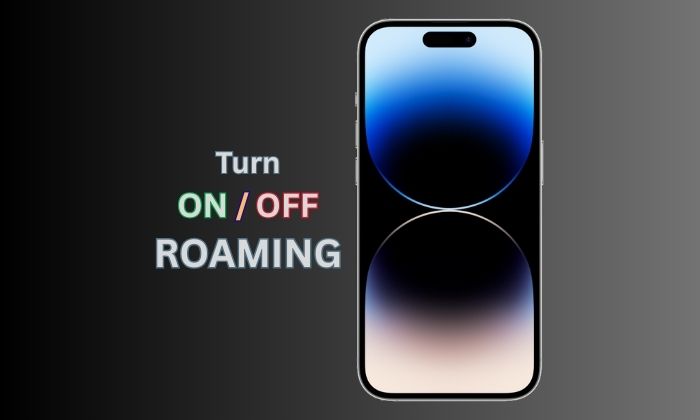
Whether you're planning a business trip to London, a vacation in Bali, or simply crossing the border to Canada, managing your iPhone's roaming settings is crucial for staying connected while keeping costs under control. This comprehensive guide will walk you through everything you need to know about iPhone data roaming, from basic settings to advanced alternatives that can help you stay connected without breaking the bank.
What is Data Roaming on iPhone?
Data roaming occurs when your iPhone connects to a mobile network outside your home carrier's coverage area to access the internet, send messages, or make calls. Think of it as your phone borrowing another company's cellular towers when your regular network isn't available.
There are two main types of roaming to understand. Domestic roaming happens when you're still within your home country but your carrier doesn't have coverage in that specific area, so your phone connects to another domestic network. This is usually seamless and often included in modern phone plans at no extra cost.
International roaming is where things get expensive. When you travel abroad, your iPhone connects to foreign networks to maintain service. These networks charge your home carrier for the privilege, and those costs get passed directly to you, often at premium rates that can make a simple Google search cost several dollars.
The importance of understanding roaming becomes clear when you consider that travelers frequently return from international trips to discover roaming charges ranging from hundreds to thousands of dollars. A single software update downloading in the background or accidentally streaming a video can result in massive unexpected fees.
Why You May Need to Turn Data Roaming On or Off
Deciding whether to turn data roaming on or off depends entirely on your travel situation and budget. There are compelling reasons for both approaches.
You'll want to turn data roaming ON when you're traveling abroad and need immediate internet access without hunting for WiFi networks. This is particularly important for business travelers who need constant connectivity, emergency situations where you need to access maps or contact services, or when you have an international roaming plan from your carrier that makes the costs reasonable.
Many travelers also enable roaming when they need to receive important calls or messages that might not come through messaging apps, or when they're in areas where WiFi is unreliable or unavailable.
Conversely, you should turn data roaming OFF to avoid those notorious surprise charges that can ruin any vacation budget. This is the safer approach when you plan to rely primarily on WiFi networks at hotels, restaurants, and public spaces. It's also the smart choice when you're using a local SIM card or eSIM for your destination, as keeping your home carrier's roaming active could result in dual charges.
Turning off roaming is particularly wise for casual travelers who don't need constant connectivity and can manage with periodic WiFi access for checking emails and messages.
How to Check if Data Roaming is On/Off on iPhone
Before making any changes, it's important to know your current roaming status. Apple has made this relatively straightforward to check, though the exact path may vary slightly depending on your iOS version.
To check your current data roaming status, start by opening the Settings app on your iPhone. Look for either "Mobile Data" or "Cellular" depending on your region - both terms refer to the same settings menu. Tap on this option to enter your cellular settings.
Within the Mobile Data or Cellular menu, you'll find "Mobile Data Options" or "Cellular Data Options." Tap on this to access additional cellular settings. Here you'll see the "Data Roaming" toggle switch.
The toggle switch uses Apple's standard color coding system. When data roaming is enabled, the toggle appears green and is positioned to the right. When disabled, it appears grey (or follows your phone's accent color if you've changed it) and sits in the left position.
For users with multiple phone lines (dual SIM or eSIM), you'll need to check each line individually. The main cellular menu will show your different lines, and you can tap on each one to access its specific roaming settings.
How to Turn On/Off Data Roaming on iPhone: Step-by-Step
Managing iPhone data roaming settings has evolved with recent iOS updates, but the core process remains intuitive once you know where to look.
For iOS 17 and Newer
The latest iOS versions have streamlined the roaming settings process. Begin by unlocking your iPhone and locating the Settings app, which appears as a grey gear icon on your home screen.
Once in Settings, scroll down until you find "Mobile Data" (in most regions) or "Cellular" (primarily in North America). Tap this option to enter your cellular data settings menu.
Within the Mobile Data menu, you'll see several options including your data usage statistics and various cellular settings. Look for "Mobile Data Options" and tap on it to access advanced cellular features.
In the Mobile Data Options menu, you'll find the "Data Roaming" toggle switch. To enable data roaming, tap the switch so it turns green and slides to the right position. To disable it, tap the switch so it turns grey and moves to the left position.
A confirmation dialog may appear when enabling roaming, warning you about potential charges. This is Apple's way of ensuring you understand the financial implications before proceeding.
For Older iOS Versions (iOS 15/16)
Earlier iOS versions follow a nearly identical process with slight differences in menu organization. The main path remains Settings > Mobile Data > Mobile Data Options > Data Roaming.
In some cases, older iOS versions may have slightly different wording or organization within the cellular settings menu, but the fundamental roaming toggle works the same way. The visual indicators remain consistent - green means enabled, grey means disabled.
For Dual SIM/eSIM Users
iPhone users with multiple lines need to manage roaming settings for each line separately, which provides granular control over which connections can use roaming services.
From the main Mobile Data settings menu, you'll see your different lines listed, often labeled as "Primary" and "Secondary" or with custom names you've assigned. Tap on the specific line you want to configure.
Each line has its own set of cellular options, including individual Data Roaming toggles. This means you can have roaming enabled on your work line while keeping it disabled on your personal line, or vice versa.
This individual control is particularly valuable for travelers using eSIMs, as you can enable roaming only on your travel eSIM while keeping your home carrier's roaming disabled to avoid any accidental charges.
Additional Roaming Settings You Should Know
Beyond basic data roaming controls, your iPhone offers several advanced settings that can help you manage connectivity and costs while traveling.
Voice Roaming operates separately from data roaming and controls your ability to make and receive traditional phone calls while abroad. Even with data roaming disabled, voice roaming may still be active, which means you could face charges for incoming and outgoing calls. This setting is usually found in the same Mobile Data Options menu.
Many carriers also provide an "International Roaming" toggle that's separate from the general data roaming setting. This carrier-specific feature may need to be enabled in addition to the standard roaming settings, and it often relates to specific international plans or services your carrier offers.
Network Selection settings allow you to choose between automatic and manual network selection while roaming. Automatic selection lets your phone choose the best available network, which is usually most convenient. Manual selection gives you control over which foreign networks to use, potentially helping you avoid higher-cost networks in favor of partner networks that offer better rates.
Low Data Mode is an often-overlooked feature that can significantly reduce roaming charges by limiting background data usage, automatic updates, and high-bandwidth activities. When enabled, this mode can help stretch expensive roaming data much further by prioritizing only essential connectivity.
Cost Implications of Roaming
Understanding roaming costs is crucial for making informed decisions about your connectivity options while traveling. International roaming rates can be shocking for unprepared travelers.
Major US carriers typically charge premium rates for international roaming. AT&T often charges around $10-12 per day for international day passes, with per-usage rates reaching $2.05 per MB in some countries without a plan. Verizon's Travel Pass costs approximately $5-12 per day depending on the destination, while T-Mobile has been more aggressive with included international roaming in many of their plans, though speeds may be limited.
Canadian carriers like Rogers and Bell typically charge similar daily rates, often ranging from CAD $10-15 per day for popular destinations, with per-usage rates that can exceed $15 per MB. Australian carriers such as Telstra and Optus often charge AUD $10-15 per day for roaming passes, while UK carriers like Vodafone and EE have varying rates depending on Brexit-related regulations and destination countries.
These costs add up quickly. A week-long vacation could easily result in $70-100 in daily roaming charges alone, before considering any overage fees if you exceed daily data limits. Without any roaming plan, accidentally downloading a large email attachment or having an app update in the background could result in charges of $50-200 or more.
|
Roaming Option |
Cost Range |
Pros |
Cons |
|
Carrier Roaming Plans |
$5-15/day |
Easy setup, familiar number |
Expensive for long trips, limited data |
|
eSIM Services |
$3-8/day |
Better value, more data |
Requires compatible phone, separate number |
|
Local SIM Cards |
$10-30 total |
Cheapest option, local rates |
Physical card needed, number change |
|
WiFi Only |
Free |
No additional costs |
Limited connectivity, inconvenient |
Troubleshooting iPhone Roaming Issues
Even with roaming enabled, connectivity issues can arise while traveling. Understanding common problems and their solutions can save you frustration and help maintain important communications.
If data roaming is enabled but you're not getting internet access, the issue might be network registration. Try toggling Airplane Mode on and off to force your iPhone to reconnect to available networks. This simple reset often resolves temporary connectivity issues.
Carrier restrictions can also prevent roaming from working properly. Some carriers require you to activate international roaming before you travel, either through their customer service or mobile apps. A locked iPhone that's not paid off might have roaming restrictions imposed by your carrier.
When basic troubleshooting doesn't work, resetting your network settings can resolve deeper connectivity issues. Go to Settings > General > Transfer or Reset iPhone > Reset > Reset Network Settings. This will clear all saved WiFi passwords and cellular settings, so you'll need to reconnect to networks afterward.
If problems persist, contacting your carrier directly is often necessary. They can verify whether roaming is activated on your account, check for any restrictions, and sometimes resolve network registration issues from their end.
Alternatives to Roaming
Smart travelers have several alternatives to expensive carrier roaming that can provide better value and more flexible connectivity options.
International roaming plans from your home carrier represent the middle ground between convenience and cost. Most major carriers now offer daily or monthly international packages that provide set amounts of data at predictable prices. While still expensive, these plans eliminate bill shock and often include unlimited messaging.
eSIM technology has revolutionized travel connectivity. Services like Airalo, Holafly, Nomad, and GigSky offer data-only eSIM plans that can be purchased and activated entirely through smartphone apps. These typically cost significantly less than carrier roaming and offer more generous data allowances.
Traditional local SIM cards remain the most economical option for longer stays. Purchasing a SIM card at your destination provides local rates for calls, messages, and data. However, this requires an unlocked phone and means temporarily changing your phone number.
A WiFi-only strategy works well for budget-conscious travelers who don't need constant connectivity. This approach involves turning off all cellular data and relying entirely on WiFi networks at hotels, restaurants, airports, and public spaces. Preparing by downloading offline maps, music, and translation apps before traveling can make this approach more practical.
Frequently Asked Questions
What happens if I turn data roaming off on my iPhone? When you disable data roaming, your iPhone cannot connect to foreign cellular networks to access the internet, send MMS messages, or use data-dependent services. You'll still be able to make and receive calls and SMS messages if voice roaming remains enabled, and you can still use WiFi networks for internet access.
Should data roaming be on or off in my home country? In your home country, data roaming should typically remain on. Domestic roaming allows your phone to connect to partner networks when your primary carrier doesn't have coverage in specific areas. Modern plans usually include domestic roaming at no extra charge, so keeping it enabled ensures better coverage without additional costs.
Is data roaming free on iPhone? Data roaming is never free by default. Your carrier determines roaming charges, not Apple or your iPhone. Some premium plans include limited international roaming, but even these typically have restrictions on data speeds, daily limits, or covered countries.
Why is my iPhone not connecting to the internet while roaming? Several factors can prevent roaming connectivity: roaming might not be activated on your account, your phone might be locked to your carrier, network registration issues could be preventing connection, or you might be in an area with poor coverage. Try the troubleshooting steps mentioned earlier, and contact your carrier if problems persist.
Does eSIM require data roaming to work? Yes, eSIM plans typically require data roaming to be enabled to function properly. Since eSIM data plans operate through foreign networks, your iPhone needs roaming enabled to connect to these networks. However, you should disable roaming on your primary line to avoid dual charges from both your home carrier and eSIM provider.
Conclusion
Mastering your iPhone's data roaming settings is essential for modern travel. Whether you choose to embrace roaming with a carrier plan, explore eSIM alternatives, or stick with WiFi-only connectivity, understanding these settings puts you in control of your travel connectivity and costs.
The key is planning ahead and making informed decisions based on your travel style, budget, and connectivity needs. A business traveler who needs constant email access will have different priorities than a backpacker exploring Southeast Asia on a tight budget.
Before your next international adventure, take a moment to review your iPhone's roaming settings, research your options, and choose the approach that best fits your needs. Your future self - and your wallet - will thank you for taking the time to understand these crucial settings.
Remember to bookmark this guide for your next trip, and don't hesitate to double-check your roaming charges with your carrier before you travel. A few minutes of preparation can save you from bill shock and ensure you stay connected throughout your journey.
Suggestions for you
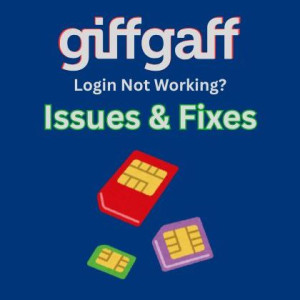
Giffgaff Log In Not Working? Common Issues, Fixes and Giffgaff Contact Details
525 Views

All You Need to Know About T-Mobile International Roaming
665 Views

Top Free VPN Detection Tools Online
475 Views

How to Activate eSIM on iPhone 11, iPhone 11 Pro and iPhone 11 Pro Max
754 Views

Best Unlimited Wireless Internet Service Providers in US, UK, Canada and Australia
767 Views
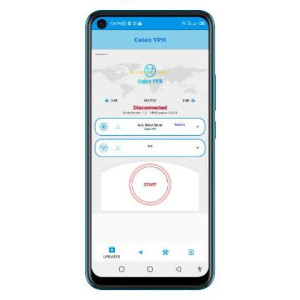
Best VPN that gives Free Data in Nigeria
293 Views
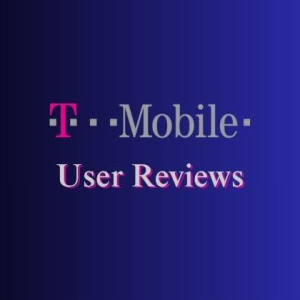
T-Mobile ISP Reddit Reviews: What Users Are Saying About T-Mobile's Internet Availability and Speed
534 Views
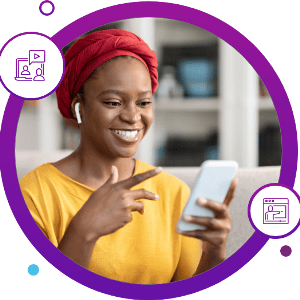
AK Data VTU – Buy Cheap MTN Data
1280 Views

List of MTN Cheap Data Code in Nigeria
64055 Views

Vodafone International Roaming Charges, Plans, Countries, etc
4491 Views