How to Activate eSIM on Pixel 3 and Pixel 3a (Step-by-Step Guide)
The embedded SIM (eSIM) is a modern feature that lets you activate a cellular plan without a physical SIM card. It’s essentially a digital SIM built into your phone, programmable by software. With an eSIM, you can switch carriers or add plans right from your Pixel’s settings – no tiny SIM card to insert or lose. This is great for travellers or anyone who wants dual SIM convenience. For example, T-Mobile notes that because an eSIM is built-in, “you wouldn’t have to go purchase a new SIM card if you wanted to swap phones or wireless carriers”. In short, eSIMs bring flexibility and ease to mobile connectivity.
Google’s Pixel 3 series – which includes Pixel 3, Pixel 3 XL (2018) and Pixel 3a, Pixel 3a XL (2019) – all ship with eSIM hardware built in. The Pixel 3 models launched with Android 9 (Pie) and later updates; the Pixel 3a series is similar but with midrange specs. All these models support eSIM in principle, though actual support depends on carrier locks and region. (For instance, Pixel 3 units locked to certain carriers or sold in Australia, Japan, etc. may have eSIM disabled.) Notably, the Pixel 3a series introduced Dual SIM Dual Standby (DSDS) – meaning you can use a physical SIM and an eSIM at the same time – whereas the original Pixel 3/3XL can only use one SIM at a time.
![]()
Here’s a quick overview of the Pixel 3 family and eSIM compatibility:
-
Google Pixel 3/3XL (2018): Flagship phones with Snapdragon 845, launched on Android 9. Both models include eSIM support (if unlocked/eligible), but do not support using physical SIM and eSIM simultaneously.
-
Google Pixel 3a/3a XL (2019): Mid-range phones with Snapdragon 670, also running Android 9+. They support eSIM (unless sold by Verizon or in Japan) and do allow dual-SIM use (one eSIM + one nano-SIM active at once).
-
eSIM Compatibility: All Pixel 3 and 3a models are eSIM-ready. However, carrier restrictions apply: for example, Pixel 3a units bought from Verizon or in Japan won’t activate an eSIM, and Pixel 3 units from many US/Canada carriers (other than Sprint or Google Fi) also lack eSIM. Always check your exact model’s status with the carrier.
-
Dual SIM (DSDS): Pixel 3a (and 3aXL) can run two numbers – one on a physical SIM, one on eSIM – simultaneously. The Pixel 3/3XL can have both an eSIM and a physical SIM, but only one can be active at a time.
By understanding these devices and their eSIM support, you can know what to expect before activating your eSIM plan.
Pixel 3 vs Pixel 3a: Which Has Better eSIM Support?
Since the Pixel 3 and Pixel 3a series have different hardware and release dates, their eSIM support has some differences. Here’s a comparison:
|
Feature |
Pixel 3 / 3XL (2018) |
Pixel 3a / 3aXL (2019) |
|
eSIM Compatibility |
Yes – on unlocked phones or those originally on Google Fi/Sprint. Carrier-locked units (e.g. from AT&T or Verizon) or units sold in Australia/Taiwan/Japan do not support eSIM. |
Yes – on unlocked phones. Verizon-branded Pixel 3a (and Japanese models) have eSIM disabled. Other carriers generally work. |
|
Dual SIM (DSDS) |
No – only one SIM (eSIM or physical) can be active at once. |
Yes – supports Dual SIM Dual Standby (one physical SIM + one eSIM active). |
|
Launch OS |
Android 9 (Pie) out of the box. |
Android 9 (Pie) out of the box. |
|
Typical Price |
Premium flagship price when new. |
Lower mid-range price; slightly cheaper at launch. |
From this, we see that Pixel 3a models generally have fewer restrictions on eSIM (only Verizon/Japan exceptions) and add DSDS support. The original Pixel 3 works with eSIM on unlocked or Fi/Sprint versions, but lacks simultaneous dual-SIM. In practice, if you need two lines, the Pixel 3a is better. For raw performance, Pixel 3 is faster (Snapdragon 845 vs 670), but that’s a separate issue.
Pixel 3 eSIM vs Physical SIM on Pixel 3 Series
Pixel 3-series phones can use either a physical nano-SIM or an eSIM (or both on the 3a models). Here’s how to decide which to use:
-
Dual SIM Use: Only the Pixel 3a/3aXL allow both a physical SIM and an eSIM at once. If you insert a nano-SIM into a Pixel 3a alongside an eSIM, both can stay active (one line on each). For Pixel 3/3XL, you can have an eSIM plus a nano-SIM installed, but only one works at a time – you must manually switch which SIM is active in settings.
-
eSIM Pros: Using the eSIM frees up the physical tray and lets you manage carrier plans digitally. For example, you could keep your main number on eSIM and use a temporary plan (or a data-only plan) on the physical SIM. It’s also convenient for travel: instead of buying a new local SIM, you can just scan a local eSIM QR code. As T-Mobile explains, eSIM means you don’t need to buy new SIM cards to swap carriers.
-
eSIM Cons: eSIM requires carrier support and an internet connection to activate. Some carriers (notably Verizon or certain international carriers) don’t allow eSIM on Pixel 3-series phones. If you lose or reset your phone, reactivating the eSIM profile usually means getting a new QR code from your carrier.
-
Physical SIM Pros: The traditional nano-SIM works in all Pixel 3/3a phones regardless of these eSIM restrictions, as long as it’s unlocked or on the original carrier. It’s easy to swap between phones if you have the SIM. It also works without needing Wi-Fi or data to insert/activate.
-
Physical SIM Cons: You can’t use it simultaneously with another SIM on Pixel 3 (only on 3a). Also, you have to physically swap it if you want a different carrier, which can be less convenient when traveling.
-
When to Use Which:
-
If your Pixel 3 is unlocked and your carrier supports eSIM, using an eSIM is often simpler for adding a second number or travel data (just scan the QR code on the spot).
-
If your Pixel is carrier-locked or from a carrier that doesn’t allow eSIM (like many AT&T/Verizon Pixel 3 models), you’ll need to use a physical SIM.
-
If you need truly simultaneous dual lines, use a Pixel 3a/3aXL: put one number on the eSIM and one on a physical SIM.
-
Otherwise, choose whichever your carrier provides: some carriers may require starting with a physical SIM (e.g. to verify your account) and then allow converting to eSIM.
-
Summary: For Pixel 3a owners, eSIM + physical SIM can both be used together. For Pixel 3 owners, you’ll typically use either eSIM or a physical SIM, but not both at once. eSIM offers flexibility (no card needed), while physical SIM is the reliable fallback.
What You Need Before Activating eSIM
Before you begin, make sure you have everything in place for a smooth eSIM setup:
-
Unlocked or Eligible Phone: Your Pixel 3/3a must be carrier-unlocked or originally on a supported carrier. Carrier-locked Pixels (e.g. from AT&T or Verizon in the US, or some international variants) often have eSIM disabled. If you have a locked phone, you may need to contact the carrier for an unlock.
-
Updated Android Version: It’s best to update your Pixel to the latest Android version available (Android 10, 11, or above). Some carriers (like Bell in Canada) even specify Android 10+ is required for eSIM. At minimum, Android 9 (Pie) ships with eSIM support, but updates can improve stability.
-
Internet Connection: Ensure the Pixel is connected to Wi-Fi (or has mobile data from an existing SIM) during setup. eSIM profiles download over the network. In particular, a stable Wi-Fi is recommended to avoid activation errors.
-
Carrier QR Code or Activation Code: You’ll need the eSIM details from your carrier or eSIM provider. This usually comes as a QR code (and/or manual codes) that you scan with your phone. Make sure you have that code on hand.
-
Screen Lock Set Up: Android requires your device to have a secure lock screen (PIN, password, etc.) before adding an eSIM. If you haven’t set one up yet, do so in Settings > Security.
-
Carrier Support Confirmation: Double-check that your carrier supports eSIM on Pixel 3-series. For example, Google notes Pixel 3a phones from Verizon (US) or Japan, or Pixel 3 phones from most US/Canada carriers (except Google Fi/Sprint) are not compatible with eSIM.
-
Backup (Optional): As with any major change, it’s wise to back up important data. Adding an eSIM shouldn’t erase anything, but if you’re also resetting or switching phones, a backup can be helpful.
With these ready (unlocked device, internet, QR code, etc.), you’re set to add the eSIM profile.
How to Activate eSIM on Pixel 3 (Step-by-Step)
Once you have the QR code or activation information, follow these steps on your Pixel 3 or 3a to load the eSIM:
-
Open Settings on your Pixel 3/3a.
-
Tap Network & Internet.
-
Tap SIMs (on some phones it may say “Mobile network” or “SIM cards”).
-
Tap Add SIM (it may appear as a + sign or “Download a SIM”).
-
Select Set up an eSIM. This opens the eSIM activation screen.
-
Scan the QR code provided by your carrier. Point your camera at the code.
-
If your camera won’t scan, you can usually tap a “Need help?” or manual-entry option and enter the SM-DP+ address and activation code from your carrier.
-
-
After scanning, your Pixel will download the eSIM profile. Follow any on-screen prompts (like naming the SIM or setting it as primary).
-
Once installation completes, confirm your mobile data or calls are working. Check that the network name (e.g. your carrier) shows up and that you have signal bars. You may also see a notification that a new SIM has been added.
-
If prompted, assign the eSIM to calls/data (for dual-SIM usage). Go to Settings > Network & Internet > SIMs, then select which SIM (physical or eSIM) to use for mobile data or phone calls.
Google’s official guide suggests that at step 5, you’ll see “Set up an eSIM”. The Pixel’s built-in QR reader will handle the code. It’s usually straightforward – just tap “Download” when the code is recognized. After that, test your connection by opening a web page or making a call. If it works, your Pixel’s eSIM is active!
Transferring eSIM to Your New Pixel 3/3a
If you already have an eSIM active on an old device and want to move it to a new Pixel 3 or Pixel 3a, you have two main options:
-
During Setup (Data Transfer): When first powering on the new Pixel, you’ll go through the usual Android setup. If you choose to transfer data from your old phone (via cable or Wi-Fi), the system can also migrate your SIM. The prompt will ask which SIM to transfer; choose your eSIM and tap Transfer. The phones need to be on Android 12 or later and have screen locks enabled for automatic transfer.
-
From Settings (after setup): If you’ve already set up the new Pixel without migrating the eSIM, you can do it manually. On the new Pixel, go to Settings > Network & Internet > SIMs > Add SIM > Transfer SIM from another device. This will initiate a transfer process. (Ensure your old phone stays powered on and nearby, connected to Wi-Fi.)
-
Contact Your Carrier: If transfer isn’t working or you no longer have the old device, you can get a new eSIM activation from your carrier. They can issue a fresh QR code to scan into your Pixel.
After initiating the transfer or scanning a new QR code, wait for the new Pixel to activate the eSIM. If it stalls, try restarting the phone or toggling Airplane Mode. Once complete, your new Pixel should have the eSIM profile active, and your old device’s eSIM will typically deactivate automatically.
For detailed steps, Google’s guide suggests going to Settings > Network & Internet > SIMs > Add SIM > Transfer SIM from another device, exactly as above. Follow the on-screen prompts to finish the transfer.
Top eSIM Carriers & Providers (US, UK, Canada, Australia)
Here’s a rundown of the main carriers and eSIM services that work with the Pixel 3 series in the target countries:
-
United States:
-
Google Fi – Google’s own MVNO fully supports eSIM on Pixels (including Pixel 3/3a). You can activate Fi via eSIM easily.
-
T-Mobile – Offers eSIM plans on unlocked Pixels. Many of T-Mobile’s prepaid brands (Mint Mobile, Metro by T-Mobile, etc.) also support eSIM.
-
AT&T – Traditionally slower with eSIM, but unlocked Pixel 3s can use AT&T’s eSIM service. (AT&T requires starting with a physical SIM first, then converting.)
-
Verizon – Not supported on Pixel 3/3a. Verizon-branded Pixel 3 phones do not allow eSIM, and Pixel 3a on Verizon is likewise blocked. (If you have an unlocked Pixel 3/3a, you may use other carriers.)
-
Online eSIM Providers – Services like Airalo, Ubigi, RedteaGO, etc., sell international data eSIMs that work on any unlocked Pixel. These can be handy for travel anywhere.
-
-
United Kingdom:
-
Major carriers (EE, Vodafone, O2, Three) all support eSIM on Pixel devices. EE’s own help pages explicitly note that “all Google Pixel devices from Pixel 3 and onwards” can use an EE eSIM. O2, Vodafone, and Three have similar support. Prepaid/virtual operators (e.g. giffgaff, Sky Mobile) often use the main networks, so eSIM tends to be available.
-
MVNOs – Many UK MVNOs (like Tesco Mobile, ID Mobile, etc.) on these networks now offer eSIM plans too.
-
-
Canada:
-
The big three (Bell, Telus, Rogers) and their brands (Virgin, Fido, Koodo, etc.) support eSIM. For example, Bell’s documentation explicitly lists “Google Pixel 3 series or later” as eSIM-compatible, confirming Pixel 3/3a work. Telus and Rogers also advertise eSIM support on modern Pixel phones. You’ll usually need Android 10+ to activate.
-
Smaller carriers – Freedom Mobile (on Rogers network) and other carriers generally follow suit. If in doubt, check with the carrier’s BYOD eSIM support page.
-
-
Australia:
-
Telstra, Optus, and Vodafone AU all offer eSIM services. You can purchase eSIM plans for data or bring-your-own-device eSIM activation for Pixel 3/3a if unlocked. Note, however, that some Australia-sold Pixel 3 units had eSIM disabled by the carrier (Telstra). If you buy an unlocked Pixel 3 or Pixel 3a, you should be able to add an Australian eSIM.
-
Local eSIM sellers – Australia also has eSIM data providers (like Amaysim, Lebara eSIM), which work on any unlocked Pixel.
-
-
Global eSIM Providers:
-
In addition to national carriers, there are global eSIM companies like Airalo, eSIM.net, SimOptions, Nomad, etc. They sell prepaid data-only eSIMs for dozens of countries. These work on Pixel phones as long as the device supports eSIM (which Pixel 3/3a do) and are great for travel.
-
In summary, if you live in the US, UK, Canada or Australia, all the major networks in those countries support Pixel 3-series eSIM in some form. Just be sure to use an unlocked phone or the carrier’s eligible version, and you can typically pick or add a plan via eSIM.
Troubleshooting Common Pixel 3 eSIM Issues
Even with everything in place, you may encounter hiccups activating or using eSIM. Here are fixes for common problems:
-
eSIM Option Not Showing: If “Add eSIM” or “Download a SIM” isn’t visible in Settings, it often means your Pixel’s eSIM functionality is disabled by the carrier. (For example, Pixel 3 from AT&T/Verizon or Japan won’t show an eSIM option.) Ensure your phone is unlocked and on a supported carrier. Also, check that your Pixel is updated to the latest Android version – older software might hide the eSIM feature.
-
QR Code Won’t Scan: Make sure the QR code is clear and the lighting is good. Remove any smudges from the camera. If scanning fails, look for a “Need help?” or “Enter code manually” link on the eSIM screen. You can then manually input the SM-DP+ address and activation code provided by your carrier.
-
eSIM Stuck on “Activating…“: If the profile seems stuck, try these steps: toggle Airplane Mode on/off, or reboot the phone and try again. Verify you have an Internet connection. According to Pixel troubleshooting guides, you should also verify the new eSIM is turned ON in Settings > Network > SIMs, and set as the active data SIM. If it’s off or not selected, your Pixel won’t connect.
-
No Mobile Data After Activation: If calls/texts work but data doesn’t, check the APN settings. Your carrier should supply APN details; on Pixel go to Settings > Network > Mobile network > APN and enter them. After saving, tap your mobile plan and choose “Enable” or “On” for data. Also ensure Wi-Fi is off or out of range, so you’re testing on cellular.
-
Switching SIMs Doesn’t Work: Remember, on Pixel 3 the phone won’t actively run both SIMs. Go to Settings > Network & Internet > SIMs and manually select which SIM you want to use for phone/data. On Pixel 3a with DSDS, you can assign eSIM for one task and physical SIM for another.
-
Error Messages During Setup: If you see errors like “This code is no longer valid” or “Cannot add eSIM”, the best fix is to contact your carrier. They may need to reset or reissue your eSIM profile. Before calling, ensure you’ve tried rebooting and that your phone is unlocked.
-
Physical SIM Interference: Occasionally, having a faulty physical SIM in the tray can confuse the phone. Try removing the physical SIM card (if any) and then set up the eSIM alone. You can reinsert the physical SIM later if needed.
If you’ve verified device compatibility (unlocked, right region) and still have issues, consider seeking help from the Pixel community or your carrier’s support. Many problems boil down to one of the above fixes – wrong OS version, locked phone, or needing to manually enable the downloaded eSIM profile.
Frequently Asked Questions
-
Q: Does the Pixel 3 support eSIM?
A: Yes – the Google Pixel 3 and 3XL have built-in eSIM capability. However, only unlocked units or those from Google Fi/Sprint will activate it. A Pixel 3 bought from most US/Canada carriers (AT&T, Verizon, etc.) or sold in Australia/Japan will not allow eSIM activation. -
Q: Is the Pixel 3a eSIM compatible?
A: Yes, the Pixel 3a and 3aXL support eSIM as well. The exception is Pixel 3a phones sold by Verizon (US) or in Japan – those specific models have eSIM disabled. Unlocked Pixel 3a units work with eSIM on supported networks. -
Q: Can I use a physical SIM and eSIM at the same time on Pixel 3?
A: Pixel 3/3XL: No. They can only use one SIM at a time. If you have both installed, you must choose which one is active.
Pixel 3a/3aXL: Yes. These models support Dual SIM Dual Standby, letting you run one number on a physical SIM and another on the eSIM simultaneously. -
Q: What Android version do I need for eSIM?
A: Pixel 3/3a came with Android 9, which has eSIM support. For best results, update to Android 10 or later. (Some carrier guides explicitly require Android 10+ for Pixel eSIM to work.) -
Q: How do I add or switch SIMs on my Pixel 3?
A: Go to Settings > Network & internet > SIMs. From there you can add a new SIM (physical or eSIM) and toggle which one is used for calls or data. On Pixel 3a with two SIMs, you’ll see options to assign each SIM. On Pixel 3, you select one active SIM at a time. -
Q: How do I remove an eSIM?
A: In Settings > Network & internet > SIMs, tap the eSIM profile and choose “Delete” or “Remove SIM.” This deletes the eSIM from your phone but does not cancel your carrier plan (you’ll need to contact the carrier to end service). -
Q: Can I convert my physical SIM to an eSIM?
A: Many carriers allow converting a physical SIM plan to an eSIM through their app or customer service. If so, first have them issue an eSIM profile. After installing it and confirming it works, you can remove the physical SIM. -
Q: What if I lose my Pixel 3 with an active eSIM?
A: Report the loss to your carrier immediately. They can remotely cancel the eSIM profile if needed. Then order a replacement eSIM and scan the new QR code on your new phone.
If you have more questions, consult the Pixel help forums or your carrier’s support resources.
Conclusion
The Google Pixel 3 and 3a series are fully capable of using eSIMs, opening up convenient dual-SIM and easy carrier-switching options. Just remember that support depends on your model’s origin and carrier – an unlocked Pixel 3 or 3a will almost certainly work with eSIM, while some carrier-locked versions won’t. Once your phone is set up, activating an eSIM is a matter of scanning a QR code in Settings.
With both Pixel 3 and 3a, eSIM technology means you can add a second line, use international data plans, or quickly switch providers without swapping cards. The Pixel 3a’s extra dual-SIM ability makes it especially handy for managing two networks at once.
We hope this guide helped you understand how to activate eSIM on your Pixel 3/3a. If you found it useful, please share it with fellow Pixel owners or leave a comment. Enjoy the freedom of eSIM on your Pixel!
References and Sources
- Google Pixel Phone Help: Get a SIM & add it to your Pixel phone.
- T-Mobile Blog: What is eSIM?.
- Google Pixel Phone Help: Set up a new eSIM.
- Google Pixel Phone Help: Transfer a SIM to a new phone.
- Holafly: Is the Google Pixel 3 eSIM Compatible?.
- Bell (Canada) Support: What are eSIM-compatible devices?.
- EE (UK) Help: Using an eSIM with a Google Pixel.
- MobiMatter Knowledge Base: [GOOGLE PIXEL] Troubleshoot eSIM connection issues.
Suggestions for you
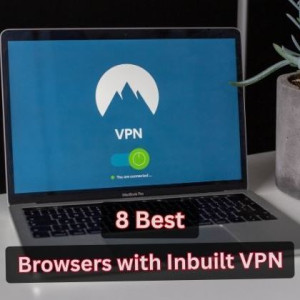
8 Best Inbuilt VPN Browsers (Free & Paid) for Secure Browsing
333 Views

Free VTU Creator Software - Free VTU Script
4685 Views
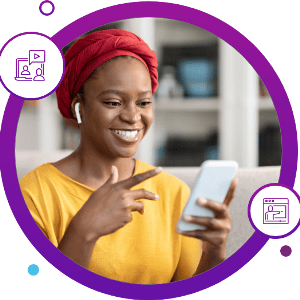
AK Data VTU – Buy Cheap MTN Data
1178 Views
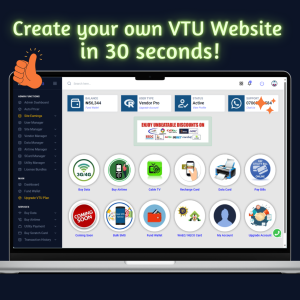
How to create a VTU Website in 3 Minutes
10457 Views
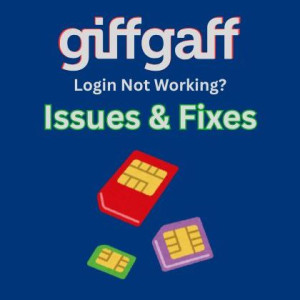
Giffgaff Log In Not Working? Common Issues, Fixes and Giffgaff Contact Details
380 Views

Cheap MTN Data Code - Get the Cheapest MTN Data Plan in Nigeria
77925 Views

Best Vendor Plans for VTU Business
5822 Views

How to Turn On/Off Data Roaming on iPhone: Roaming Settings Guide
531 Views

Top Free VPN Detection Tools Online
309 Views

Download the Best Free VPN for PC, Android and Chrome
284 Views