How to Activate eSIM on iPhone 11, iPhone 11 Pro and iPhone 11 Pro Max
Modern iPhones offer eSIM capability – a digital SIM embedded in the device – alongside (or instead of) a physical nano‑SIM. An eSIM lets you activate a cellular plan without needing a removable SIM card, providing flexibility like keeping a home line and a data line at once or easily adding a local plan while traveling. The iPhone 11 series (iPhone 11, 11 Pro, and 11 Pro Max) all support Dual SIM: one physical nano‑SIM and one eSIM.
These models were released in 2019 with Apple’s A13 Bionic chip, running iOS 13 out of box. They all have Dual SIM (nano‑SIM + eSIM) support. (Note: iPhones sold in mainland China omit eSIM support and use two physical SIM slots instead, but in the US, UK, Canada, and Australia, the iPhone 11, 11 Pro, and 11 Pro Max use one nano‑SIM + one eSIM.) The standard iPhone 11 has a 6.1-inch LCD screen, while the 11 Pro/Max have 5.8″/6.5″ OLED screens, but all three models share the same eSIM hardware and software support. In short, if you have any iPhone 11-series device, it is already eSIM-compatible: you only need the proper carrier setup and iOS version (iOS 12.1+ required, with iOS 17 recommended for latest features).
By avoiding a physical SIM card, eSIMs save space and allow quick carrier switching. For example, Apple notes that eSIM “enables you to switch between SIMs effortlessly” and manage multiple plans digitally. This is ideal for travel or running separate work and personal lines on one phone. As of late 2024 (with iOS 17), the iPhone 11 series can manage up to eight eSIMs (though only one can be active with the physical SIM at a time).

iPhone 11 vs. 11 Pro vs. 11 Pro Max: eSIM Compatibility Comparison
All three models – iPhone 11, iPhone 11 Pro, and iPhone 11 Pro Max – offer the same eSIM functionality. Each supports one nano‑SIM card + one eSIM (Dual SIM Dual Standby). There is no special “better” eSIM support in one variant over the others. Whether you have an iPhone 11 or 11 Pro/Pro Max, the device requirements and capabilities for eSIM are identical: you need a carrier and plan that support eSIM, and your phone should be running an up-to-date iOS (iOS 12.1 or later).
-
Carrier support: In practice, any carrier that supports eSIM on iPhones will work on any of the 11 series. For example, major US carriers (AT&T, T-Mobile, Verizon and most MVNOs) support eSIM on these phones. Google Fi supports iPhone 11 (with iOS 13+) via its app and trial, and smaller carriers like Mint Mobile or Visible can also be used via eSIM if unlocked.
-
OS requirements: The iPhone 11 series shipped with iOS 13, and Apple’s official guidance is that eSIM requires at least iOS 12.1 on an XS/XR or later iPhone. In other words, keep your iPhone updated to the latest iOS version (iOS 17 or newer) to ensure the best eSIM experience.
-
Unlocked vs Locked: If your iPhone is carrier-locked, you can only activate eSIM plans from that same carrier. An unlocked iPhone 11 lets you use eSIM plans from any supported provider. (For example, to use Google Fi on an iPhone 11, the phone must be unlocked, and as Google states, iPhone XR/XS/11 and later can use Fi eSIMs with iOS 13+.)
In summary, the iPhone 11, 11 Pro, and 11 Pro Max all equally support dual SIM (nano + eSIM) without any hardware differences. Choose the model based on screen size or performance needs – the eSIM side is the same for all. Some older resources mention “Android 9+ needed for eSIM” in error; ignore that for iPhones. The key is simply to have an iPhone 11-series with current iOS and a compatible carrier.
eSIM vs. Physical SIM on iPhone 11 Series
Using an eSIM on your iPhone 11 instead of (or alongside) the physical SIM has distinct advantages and some trade-offs. Here’s how they compare on these devices:
|
Aspect |
Physical SIM |
eSIM |
|
Form factor |
Removable nano‑SIM card you insert in tray |
Digital SIM embedded in the phone |
|
Setup |
Insert SIM card. No need for internet. |
Scan a QR code or install from carrier app (Wi-Fi required initially). |
|
Carrier switching |
Swap SIM cards or get new SIM for new plan. |
Download a new eSIM or switch carriers in Settings; no physical swap. |
|
Dual SIM use |
Only one physical SIM. eSIM must be used separately. |
iPhone 11 supports dual SIM: one physical + one eSIM active simultaneously (DSDS). Two active eSIMs only work on iPhone 13+. |
|
Travel convenience |
Need to buy a local SIM (physical) or roam. |
Easily buy local eSIM online; keep home number too. |
|
Number of SIMs |
Only 1 per tray. Additional SIM requires second slot or eSIM. |
Can store multiple eSIMs (up to ~8); only one active at a time with physical SIM. Easily toggle plans. |
|
Security |
If phone lost, thief has SIM to use. |
eSIM can’t be removed without wiping the phone (more secure). |
|
Activation speed |
Wait for SIM delivery or store visit. |
Instant activation (scan code or install) – often faster. |
|
Reusability |
Can move SIM to another device easily. |
To move eSIM, you typically need to deactivate on old and reactivate on new (transfer procedure). |
As shown, eSIM offers flexibility – for example, you could keep your main number on the physical SIM and download a local eSIM data plan for travel, or maintain separate work and personal lines. Apple notes that you can “keep two SIMs active at the same time” on dual-SIM iPhones, meaning one number can use voice while the other uses data, etc. In practice, if you’re switching carriers often or need a temporary line, eSIM is very convenient.
However, a physical SIM has the simplicity of plug-and-play and doesn’t require an internet connection to install. If you want to move an existing service from one phone to another without support for transfer, a physical SIM can simply be pulled out. On the other hand, eSIM is ideal if you want no plastic card, want to reduce clutter, or plan to use two lines simultaneously without needing a second device.
What You Need Before Activating eSIM
Before setting up an eSIM on your iPhone 11 series device, make sure you have everything ready:
-
Compatible iPhone & iOS: Your device must be one that supports eSIM (iPhone 11, 11 Pro, 11 Pro Max qualify). Update to the latest iOS version available (iOS 17 or later). iOS 12.1+ is the minimum for eSIM, but newer iOS ensures smoother setup and features.
-
Carrier Support: Verify that your carrier (or the carrier you plan to use) supports eSIM on the iPhone. Apple publishes lists showing, for example, that US carriers like AT&T, T-Mobile and Verizon support eSIM, UK carriers EE/O2/Vodafone do, Canadian carriers (Bell, Rogers, Telus, etc.) do, and Australian carriers (Optus, Telstra, Vodafone) do. If in doubt, check your carrier’s eSIM policies – many providers allow eSIM activation for current postpaid or prepaid plans.
-
Unlocked Device (if switching carriers): If your iPhone is locked to one carrier, you can only add eSIM plans from that carrier. To use an eSIM from a different provider (e.g. swapping from your home carrier to a travel eSIM), the iPhone must be unlocked.
-
Internet Connection: You need an active internet connection (Wi‑Fi or cellular) on the iPhone during the eSIM setup. This is needed to download the eSIM profile after scanning a QR code or using a carrier app.
-
eSIM Activation Details: Have the details from your carrier ready. This could be a QR code (printed or on another screen), an activation code, or instructions to use a carrier app. Some carriers allow activation via their app (e.g. Verizon’s My Verizon app) or by logging into your account. If using a QR code, ensure it’s provided by the carrier specifically for your line.
-
SIM Tray (if dual SIM): Keep your physical SIM in place if you want to use dual SIM. The iPhone 11 series can use one eSIM and one physical SIM at the same time, so you don’t have to remove your existing SIM unless needed.
-
Backup/ Plan B: It’s wise to note your IMEI or EID (Settings > General > About) and account info beforehand, in case troubleshooting is needed. If you have important phone service on the eSIM being replaced, ensure that number remains active or is transferred properly.
By ensuring your device is unlocked (if needed), updated, and that you have the carrier’s QR code or app ready, the activation process will go smoothly. Now you’re set to add the eSIM plan.
How to Activate eSIM (Step-by-Step)
Activating an eSIM on iPhone 11/Pro/Max is straightforward. Here’s a typical step-by-step process (iOS 17+):
-
Connect to Internet: Make sure your iPhone has Wi-Fi or cellular data connectivity (this allows the phone to retrieve the eSIM plan after scanning).
-
Open Settings: Go to Settings > Cellular (or Mobile Data in some regions). The eSIM options are here.
-
Add Cellular Plan: Tap “Add eSIM” or “Set Up Cellular”. On some iOS versions it may say “Add Cellular Plan.”
-
Scan QR Code (or choose other method):
-
If you have a QR code from your carrier, tap “Use QR Code”. Point your iPhone’s camera at the QR code until it captures it. If you were given an activation code or details instead, you can also choose “Enter Details Manually”.
-
Alternatively, if your carrier provides a setup through an app or SMS, you may be prompted to use that. For example, some carriers let you open their app and install the eSIM automatically.
-
-
Follow On-Screen Prompts: After scanning or entering details, the phone will fetch the eSIM profile. You might be asked to label the plan (e.g. “Primary” or “Travel”) or confirm any settings. Continue through any activation prompts.
-
Verify Activation: Once done, you should see the new plan listed under Settings > Cellular. Ensure the toggle for the new line is On. You can verify service by checking that you have a carrier name or 4G/5G icon in the status bar for the new plan.
-
Set Default Lines (if dual SIM): If you also have a physical SIM, you can label which line is for voice/data, and assign defaults (e.g. Primary and Secondary) in Settings. For iPhone 11, you can use one line for calls/data and one on standby.
That’s it! The eSIM should now be active on your iPhone. You can test it by making a call or using mobile data. If you run into errors (“Unable to complete mobile plan change”, etc.), double-check steps or see the Troubleshooting section below.
Transferring an eSIM to a New iPhone 11 Series Device
If you already have an eSIM on your old iPhone and got a new iPhone 11/Pro/Max, you can transfer the eSIM without contacting your carrier. Apple’s Quick Transfer feature (iOS 16+) makes this easy:
-
Prepare Both iPhones: Put your old iPhone and new iPhone 11 near each other. Both should be on iOS 16 or later, and connected to power/Wi-Fi.
-
On the New iPhone: During setup or afterward, go to Settings > Cellular > Add eSIM (or “Set Up Cellular”). You’ll see an option “Transfer from Nearby iPhone”. Tap this.
-
On the Old iPhone: A prompt will appear asking to confirm the transfer of your phone number. Follow the on-screen instructions, which typically involve scanning a code or entering a confirmation.
-
Complete Transfer: The eSIM profile will securely transfer to the new iPhone. Once done, your number will be active on the new device. You may be asked to restart.
-
Finalize on New iPhone: After the transfer, go to Settings and ensure the eSIM line is on. You can then assign it as Primary or Secondary line as needed.
This method moves the existing eSIM (the carrier plan) to your new iPhone without needing a new QR code. If Quick Transfer isn’t available (for example, if the old iPhone is too old to support it), you can delete the eSIM from the old iPhone and use the carrier’s QR code or app on the new device to reactivate it. Always confirm with your carrier if unsure.
Best eSIM Service Providers for iPhone 11 Series in US, UK, Canada, and Australia
Many carriers and online services offer eSIM plans for the iPhone 11, 11 Pro, and Pro Max. Below is a country-by-country overview of major options. For detailed pricing and plans, check each provider’s site (prices below are examples).
-
United States: Major carriers like AT&T, Verizon, T-Mobile (and their prepaid brands) support eSIM activation. For instance, T-Mobile Prepaid offers 30-day eSIM plans; their 30-day unlimited talk/text/data starts at about $50. Verizon Prepaid similarly has unlimited eSIM plans for ~$50/month. Google Fi is also compatible with iPhone 11 (iOS 13+), letting you try a 7-day eSIM trial and then a $50/month plan (Unlimited Standard).
-
Example Plans: T-Mobile: 30-day Unlimited – $50. Verizon: Unlimited (w/ AutoPay) – $50. Google Fi Unlimited – $50/month after trial.
-
-
United Kingdom: The “big four” UK carriers (EE, O2, Vodafone, Three) all support eSIM on iPhone. EE and Vodafone have unlimited 5G SIM-only plans (eSIM available) for around £20–£30/month. O2 likewise offers eSIM options on its data plans. For shorter stays, international eSIM vendors like Airalo, Maya Mobile, or Holafly sell UK or Europe eSIM bundles (e.g. 5GB for a week from ~$10–15).
-
Canada: Most Canadian carriers support eSIM. This includes Bell, Rogers, Telus, Fido, Koodo, and regional providers like Eastlink and SaskTel. For example, Rogers Prepaid has plans like $50 for unlimited 5G data (33GB full speed, then throttled). Telus and Bell have similar unlimited plans (~$75/month). Data-only eSIM packages are also available from services like Maya Mobile (starting ~$10 for 5GB) or Airalo.
-
Australia: Major telcos Telstra, Optus, Vodafone Australia offer eSIM plans. Telstra’s 28-day prepaid eSIM plans include 45GB for $39 or 65GB for $49 (plus higher tiers). Optus and Vodafone have comparable unlimited or high-data eSIM plans. Budget eSIM resellers (like Airalo, Ubigi, Airhub) also sell Aussie data packs; e.g., Ubigi has a 30-day 10GB plan for ~$14, and Airalo sells various AU plans from ~$7 for 3GB.
The table below compares a few sample eSIM offerings (plans and prices are illustrative):
|
Provider / Plan |
Country |
Data (Allowance) |
Validity |
Price (approx.) |
|
T-Mobile Prepaid – Unlimited |
USA |
Unlimited talk/text/data |
30 days |
$50 |
|
Verizon Prepaid – Unlimited |
USA |
Unlimited (AutoPay) |
30 days |
$50 |
|
Rogers Infinite (eSIM) |
Canada |
Unlimited (~75GB) |
30 days |
~$75 (loyalty/autopay discounts) |
|
Telstra Prepaid (28d) |
Australia |
45GB |
28 days |
$39 |
|
Telstra Prepaid (28d) |
Australia |
65GB |
28 days |
$49 |
|
Ubigi eSIM (10GB) |
USA |
10GB |
30 days |
$14 |
|
Airalo (Regional Europe) |
Europe* |
10GB |
30 days |
~$40 (example package) |
Some eSIM providers are global/regional (useful if traveling).
In each region, also consider MVNOs and smaller providers: e.g., US Mint Mobile, Mint, Visible and US Mobile support eSIM; UK iD Mobile, Sky Mobile; Canada’s Fido, Virgin Mobile, Koodo; Australia’s Amaysim, Boost Mobile. Additionally, apps like Airalo, Ubigi, Airhub sell ready-to-go eSIMs you activate online (they provide a QR code) for flexible data needs, often at competitive rates.
Troubleshooting Common eSIM Issues on iPhone 11
Sometimes eSIM activation can hit snags. Here are common problems and quick fixes:
-
“No SIM Installed” or Cannot Scan QR Code: Ensure your iPhone is up to date (latest iOS) and not in China mode (only applies to China models). If the eSIM menu doesn’t even appear, check your device is unlocked and your carrier supports eSIM. Restart the phone and try again.
-
eSIM Not Activating (Error Message): Try toggling Airplane Mode on and off. Go to Settings > Cellular, find the line for the eSIM and toggle it off then on again. Also restart the iPhone. These steps often refresh the radio and fix activation glitches.
-
Unable to Complete “Mobile Plan Change”: This can happen if the eSIM plan was already partially added. Delete any partially added eSIM (Settings > Cellular > [plan] > Delete eSIM) and retry scanning. Make sure you scanned the QR code with the iPhone camera (not a photo) as required. If still blocked, verify your carrier account is in good standing (no unpaid bills) and that the plan is active on their end.
-
Phone Number Isn’t Working after Transfer: If you transferred an eSIM from another phone, ensure you confirmed the transfer on the old phone. Check under Settings > Cellular that the eSIM is turned On. If calls/data still fail, delete and retry the transfer, or contact your carrier to reissue the eSIM QR code.
-
Dual SIM Issues: Remember only one cellular data network can be active at once. If a call is in progress on one line, the other line will show “No Service”. To receive calls on both lines, enable Wi-Fi Calling on one line, or allow Cellular Data Switching (Settings > Cellular).
-
SIM Card Plan Missing: If your physical SIM’s plan doesn’t appear in Settings, eject and reinsert the nano‑SIM tray to ensure it’s seated properly.
-
Carrier Profile Outdated: Go to Settings > General > About. If there’s an update prompt for Carrier Settings, install it. This can resolve eSIM compatibility issues.
-
Still Stuck? Contact your carrier. Apple advises having your IMEI/EID and any error messages ready when calling support.
Apple’s official guide also recommends checking that “both cellular plans are set up and ready to use” and that “your iPhone is unlocked or both plans are from the same carrier”. In practice, ensuring your iPhone is unlocked and on a current iOS build will solve most eSIM problems.
Frequently Asked Questions
Q: Does the iPhone 11 support eSIM?
A: Yes. The iPhone 11, 11 Pro, and 11 Pro Max all support one eSIM plus one physical SIM (Dual SIM Dual Standby).
Q: How do I activate an eSIM on my iPhone 11?
A: Go to Settings > Cellular and tap “Add eSIM”. Then scan the QR code provided by your carrier (or enter details manually) and follow the prompts. Your eSIM should activate within moments.
Q: Can I use both an eSIM and a physical SIM at the same time?
A: Yes. The iPhone 11 series supports Dual SIM Dual Standby: you can have one active eSIM and one active physical SIM simultaneously. For example, one line could be for data while the other handles calls.
Q: How many eSIMs can I store on my iPhone?
A: You can store multiple eSIM profiles on the iPhone 11 (up to 8 or more) but only one can be active along with the physical SIM at any time. Apple actually lets you manage eight or more eSIM plans in total.
Q: Do I need internet to add an eSIM?
A: Yes. Your iPhone must be connected to Wi-Fi or cellular data when scanning the QR code, because it needs to download the eSIM profile online.
Q: How do I move my eSIM to a new iPhone 11?
A: Use Apple’s eSIM Quick Transfer. On the new iPhone, go to Settings > Cellular > Add eSIM and tap “Transfer from Nearby iPhone.” Follow the on-screen steps on both devices. This securely transfers your line to the new phone.
Q: Will activating eSIM erase my physical SIM or data?
A: No. Adding an eSIM does not erase your existing physical SIM or its data. It simply adds a second plan. You can toggle each line on or off independently. If needed, you can also delete an eSIM plan later without affecting the other SIM.
Q: What if my eSIM won’t activate?
A: First, ensure your iPhone is unlocked and up-to-date. Then try toggling Airplane Mode or restarting the phone. In Settings > Cellular, you can also turn off the new eSIM line and turn it back on. If problems persist, check with your carrier for any account issues, or use the Apple support steps.
Conclusion
The iPhone 11, 11 Pro, and 11 Pro Max all support modern eSIM functionality, making it easy to add or switch cellular plans digitally. By following the steps above, you can quickly activate an eSIM plan – whether for dual-SIM use at home or a travel data plan abroad. Remember to update to the latest iOS and ensure your carrier supports eSIM. With a little preparation (carrier QR code or app, an unlocked phone, internet access), adding an eSIM is as simple as scanning a code.
Dual SIM on these iPhones means you enjoy the benefits of both a physical SIM and an eSIM simultaneously. As Apple notes, you can “switch between SIMs effortlessly” with eSIM. If you run into issues, the tips above (toggling airplane mode, reinstalling the plan, etc.) should help. Otherwise, contacting your carrier with your phone’s details ready will usually resolve stubborn problems.
Now that you’ve learned how to activate eSIM on the iPhone 11 series, give it a try! Enjoy the flexibility of digital SIMs. If this guide helped, feel free to share it. Happy calling (and data streaming) on your iPhone’s eSIM!
References and Sources
- Apple Support – iPhone 11 Technical Specifications
- Apple Support – iPhone 11 Pro/Pro Max Tech Specs
- Apple Support – About eSIM on iPhone
- Apple Support – Set up Cellular on iPhone
- Apple Support – Dual SIM with eSIM troubleshooting
- Apple Support – Troubleshooting eSIM setup
- Google Fi Help – eSIM Setup on iPhone
- Apple Community Discussion – Unlock/Same carrier requirement
- Ubigi – USA 10GB eSIM plan
- Telstra – Prepaid Mobile eSIM Plans
- T-Mobile – Prepaid eSIM travel plans
- Verizon – Prepaid Plans (eSIM compatible)
- Apple Support – Wireless carriers that support eSIM
Suggestions for you

T-Mobile Home Internet: All About Data Cap and Data Pass Price
1077 Views

Best rated VPN Extension for Chrome, Firefox and Edge Browsers
426 Views
How to Activate eSIM on Pixel 3 and Pixel 3a (Step-by-Step Guide)
691 Views
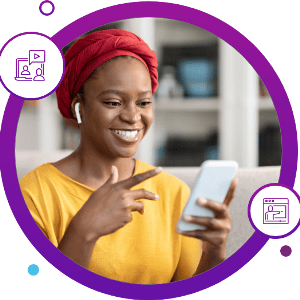
AK Data VTU – Buy Cheap MTN Data
1178 Views

Vodafone International Roaming Charges, Plans, Countries, etc
4067 Views
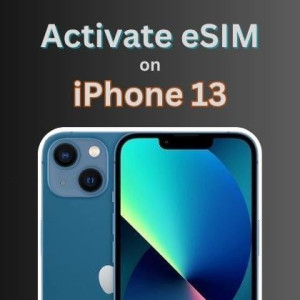
How to activate eSIM on iPhone 13 Mini, iPhone 13, iPhone 13 Pro and iPhone 13 Pro Max
414 Views

Is OnePlus 7 eSIM Compatible? - How to Activate eSIM on OnePlus 7 Phone Models
1072 Views

How to Activate eSIM on iPhone 12 Series in US, UK, Canada and Australia
339 Views

Best Unlimited Wireless Internet Service Providers in US, UK, Canada and Australia
609 Views
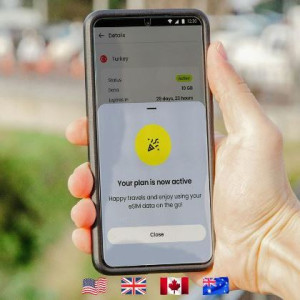
Best International Roaming Plans in USA, Canada, Australia, UK
751 Views