Giffgaff Log In Not Working? Common Issues, Fixes and Giffgaff Contact Details
Many Giffgaff users occasionally hit a wall when trying to sign in – whether on the website or the mobile app. It can be frustrating to see an error when you just want to check your balance or manage your plan. In this guide we’ll walk through the most common reasons a Giffgaff login might fail, step-by-step fixes you can try on any device, and exactly how to reach Giffgaff’s support if you still need help. We cover both website and app logins, all platforms (iOS, Android, PC, etc.), and even account recovery (forgot password or username). By the end, you should feel confident getting back into your Giffgaff account.
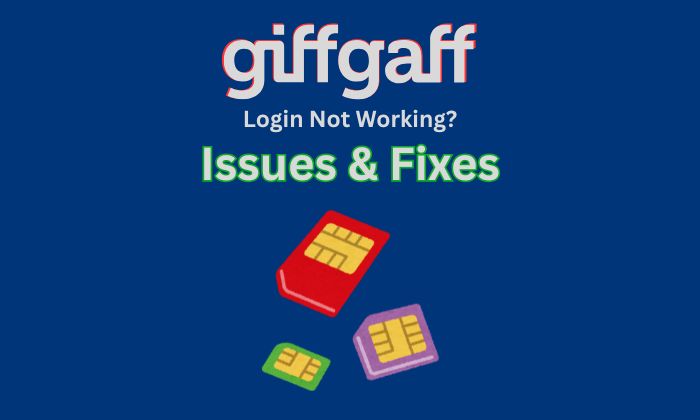
Why You Can’t Log In to Giffgaff
Many Giffgaff login problems turn out to be simple mistakes or overlooked details. First, make sure you’re using the right credentials. Giffgaff requires your Giffgaff mobile number or your member name (username) plus your password to log in. (Using an email address or non-Giffgaff number will not work.) If you try the wrong login method, you’ll get an error even if your password is correct. Also remember that Giffgaff recently updated its login system; if you’re activating a new SIM, you may need to log in with your member name instead of your number.
If you’re entering the right details but still can’t log in, double-check the basics:
-
Caps lock and typos: Passwords are case-sensitive. Try retyping carefully.
-
Two-step verification (2FA): After login, Giffgaff often sends a 6-digit code by SMS or email. Ensure your Giffgaff phone can receive texts and your email is accessible. Check spam/junk folders for the code.
-
Internet connection: A flaky connection can interrupt login. If you’re on Wi-Fi, try switching to mobile data (and vice versa), or move to an area with better signal. Sometimes corporate or public networks block certain sites – try disabling any VPN or proxy.
-
Browser or device quirks: Clear your browser cache/cookies and try again, or use a different browser or device. If you normally log in on a phone, test it on a PC browser to see if the problem is device-specific.
If the error message mentions anything about security or your account being locked, do not brute-force guesses – further attempts may lock you out. Instead, try a password reset or recovery, or move on to the troubleshooting steps below.
Fixing Forgotten Passwords or Usernames
One very common reason for login failure is simply forgetting your credentials. Giffgaff makes recovery easy through text message shortcuts and their website:
-
Forgot your member name (username)? Text the word
membername(orusername) to 43430 from your Giffgaff phone, and Giffgaff will text your username back to you. If you no longer have access to your Giffgaff SIM to send a text, you can also find your member name in the footer of any old email from Giffgaff. -
Forgot your password? Use the “Forgotten password” or “Reset password” link on the Giffgaff login page (or go directly to the password reset portal). You will need to enter your member name, Giffgaff phone number, or registered email. Giffgaff will then email you (or text) a password reset link. Follow the link and set a new password. Be sure to choose a strong password that you haven’t used before.
After resetting, log in with the new password. Remember that the system will send you a two-step verification code to confirm it’s really you (either by SMS or email). Make sure to check your phone’s inbox or email spam folder for that code.
If you tried resetting your password but didn’t receive an email, wait a few minutes and then check junk folders. If still nothing arrives, try the process again. Sometimes it helps to use the exact member name or phone number format on the reset page. If you suspect your email on file is wrong, use your Giffgaff phone to text forgotten to 43430, which (in some cases) can retrieve your registered email.
Troubleshooting the Giffgaff App
If you’re a smartphone user and the Giffgaff mobile app is giving you trouble, the official advice is to start by updating everything. Make sure both your phone’s operating system and the Giffgaff app itself are fully up to date. On Android, check Google Play; on iPhone, check the App Store. If an update is available, install it. Often login bugs are fixed in the latest version.
If updates don’t fix the problem, try the classic “turn it off and on again” for the app: uninstall the Giffgaff app completely, then reinstall it from the app store. (On most phones, you can press and hold the app icon and select uninstall.) Reinstalling clears out any bad data the app may have accumulated. Then open the fresh app and attempt to log in again.
The Giffgaff help page also suggests these steps in order: update your OS, update the app, and then reinstall if needed. If you follow them all and still can’t log in on the app, try switching to your phone’s web browser to access your account. Sometimes the browser-based login will work when the app fails. For example, open Safari/Chrome on your phone, go to giffgaff.com, and attempt to log in there.
Troubleshooting the Giffgaff Website
For desktop or mobile browser login issues (e.g. Chrome, Firefox, Safari), start with the basics:
-
Clear cache and cookies: Old cookies or cached data can corrupt the login session. In your browser settings, clear browsing data (especially cookies) for Giffgaff, then try logging in again.
-
Try incognito/private mode: This disables extensions and uses a fresh session. If login works in a private window, the issue might have been a browser extension or cache problem.
-
Switch browsers/devices: If you normally use Chrome, try Firefox or Edge. If on a PC, try your phone’s browser; if on phone, try a PC browser. This helps isolate whether your device or network is at fault.
-
Check the URL: Ensure you’re on the official Giffgaff site (https://www.giffgaff.com). There are phishing sites out there. Only enter your password on the real site.
-
Disable VPN/Proxy: Some VPN services or strict firewalls can block login. Turn them off temporarily to test the login.
-
Check for site issues: Rarely, Giffgaff’s site may be down. You can check Twitter or community forums for reports of outages. If many users report a service issue, it might be on Giffgaff’s end, in which case you may have to wait for it to be resolved.
Finally, ensure your internet connection is stable. If you’re on wi-fi, try using mobile data (or vice versa). A weak connection can interrupt the login process.
Common Giffgaff Login Issues and Quick Fixes
Sometimes it helps to see problems and solutions side by side. The table below summarizes common Giffgaff login hiccups and how to address them:
|
Issue/Symptom |
Possible Cause |
Quick Fix |
|
Error says wrong username/password |
Typo or using email, wrong login method |
Use your Giffgaff phone number or member name exactly, retype carefully. |
|
Don’t remember member name |
Forgot login name |
Text membername (or username) to 43430 from your Giffgaff phone. |
|
Forgot password |
Can’t recall password |
Reset via the link on Giffgaff’s site. You’ll get a reset email. |
|
Two-step code not arriving |
SMS/email issues, delay |
Check spam/junk. Wait 5–10 minutes. Ensure phone has signal and email is accessible. |
|
Giffgaff app keeps crashing/not loading |
Outdated app/OS or bad app data |
Update your phone OS and the Giffgaff app. If needed, uninstall and reinstall it. |
|
Browser shows blank login or error |
Cache issue or incompatible browser |
Clear browser cache/cookies, try incognito mode, or switch to a different browser or device. |
|
Account locked or hacked |
Too many attempts, or unauthorized access |
If locked, wait ~1 hour then reset password. If hacked (e.g. unexpected PAC texts), change password immediately and contact Giffgaff support. |
|
SIM replacement login (activation) |
New SIM activated, requires member name login |
Use your member name instead of number when logging in with a replacement SIM. |
|
General timeout / server error |
Network glitch or site issue |
Wait a few minutes and retry. Check Giffgaff’s Twitter/community for any outage alerts. |
Each of these fixes addresses a specific symptom. For example, if your Giffgaff app shows an error or keeps closing, it is often resolved by updating or reinstalling the app. If you never receive the password reset email, try resetting again and check your email spam folder. Sometimes doing a full browser refresh (Ctrl+F5) can clear the problem. The key is to methodically try each relevant fix: confirming credentials, checking connection, and following the official recovery steps.
Account-Related Login Problems
Beyond normal login errors, sometimes more serious account issues can block access. If you suspect your Giffgaff account has been compromised or your SIM hijacked, act fast. Giffgaff’s security guide advises that if you clicked on a suspicious link or noticed strange activity, you should immediately change your Giffgaff password (and any other accounts that use it) using the reset portal. Use a completely new, strong password. Then contact Giffgaff support to secure your account. If you can’t access your registered email, you’ll have to fill out a support form from a new email address so they can verify your identity.
Watch for these red flags: if you get a text saying “Your PAC code is …” or “Your number transfer is underway” and you didn’t request it, that means someone is trying to port out your number. Giffgaff specifically warns that if you see those messages unexpectedly, immediately raise a support case and change your passwords. They will prioritize cases where the user reports a suspected hack. It’s also wise to contact your bank if your phone is used for security codes, since a stolen SIM can affect your financial accounts.
Another scenario: SIM locked or deactivated. If your phone is asking for a SIM PIN or if your Giffgaff SIM has expired (e.g. no goodybag credit added for 6+ months), you might not get SMS codes. Make sure your SIM is active and not blocked. If your account is cancelled or SIM removed, log in might still succeed but certain services won’t work – in that case contact support to discuss reactivating or retrieving your account.
In all these account-security cases, the important thing is to involve Giffgaff’s team. As they note, they will “help verify your identity” through a support case. Use the online support form (see next section) to describe the issue in detail. The sooner you alert them, the quicker they can prevent unauthorized access.
Giffgaff Customer Support and Contact Details
If none of the troubleshooting above works, or if your issue is very account-specific, you’ll need to reach Giffgaff’s support channels. Giffgaff does not use a traditional call center or published phone number; their support is primarily online. Here are the main ways to get help:
-
Help Hub (official FAQs): Giffgaff’s website has a comprehensive Help Hub with articles and guides for nearly every question. In fact, Giffgaff highlights that their help pages often solve issues very quickly – many questions get answers in “about 90 seconds” on their help site. Before contacting anyone, it’s worth searching their help articles for your problem.
-
Ask the Community: Giffgaff has a thriving user forum (community.giffgaff.com) where hundreds of members and volunteers help each other. The official site even recommends this first: “Ask our wonderful members… a fantastic community of members that are always online”, and notes that response times are just “a few minutes at most”. You can ask questions there after a quick signup. Often fellow customers provide tips or workarounds. (Just be careful not to post any private account info; use the form or support if it’s sensitive.)
-
Ask a Giffgaff Agent: For account-related issues (billing, locked account, SIM problems, suspected hacks, etc.), use Giffgaff’s “Ask a Giffgaff agent” form. This is an online contact form on giffgaff.com where you select a category and describe your problem. According to the form, “We’ve received your question and will get back to you within 24 hours.” (You may see this message after submitting.) Officially Giffgaff states agent response time is within 24 hours.
To find this, log in to your Giffgaff account (or go to the support section) and look for “Ask an agent” or “Contact us” (the menu on the website). Choose a relevant topic (e.g. “Password help” or “My account”), and fill in the details. Be as clear as possible about your issue, and mention any troubleshooting you’ve done. The agent can escalate your case or fix issues on their side.
-
Text and Email: For some quick self-service queries, use SMS: text 43430 from your Giffgaff phone with keywords. We already mentioned
membernamefor username andforgottenfor email. You can also textpassto get a password reset text (if this still works) – but generally, use the site’s reset link.Officially, the only email address Giffgaff publishes is for complaints ([email protected]), which is for formal disputes and regulatory reasons. For normal issues, it’s better to use the form. However, if you feel the problem isn’t being resolved, you can email [email protected] (keep it factual and include your member name).
-
Social Media: Giffgaff has active social channels. You can reach out to @giffgaff on Twitter or send a message via their Facebook page. Responses are not instant, but sometimes the social team can nudge your issue. (Note: Never send personal info publicly; ask for DM if needed.)
In summary, here’s a quick recap of contact channels:
|
Support Channel |
How to Use It |
|
Help Hub (Online) |
Visit Giffgaff’s help.giffgaff.com and search for login/account articles (fast answers). |
|
Community Forum |
Go to community.giffgaff.com, post your question (many users reply within minutes). |
|
Ask a Giffgaff Agent |
Use the official support form on Giffgaff’s site (under “Ask an agent”). Expect a reply ~24 hrs. |
|
43430 SMS Service |
Text keywords (e.g. membername, forgotten, pass) to 43430 for automated help. |
|
Twitter/Facebook |
Message @giffgaff or their FB page for support (not instantaneous). |
|
Complaints Email |
(If needed) Email [email protected] for unresolved disputes. |
If you do use the agent form, you’ll see a confirmation page saying “Your message has been sent… We will get back to you within 24 hours”. Keep an eye on your email (and spam) for their reply. They may ask additional security questions to verify your identity before helping with sensitive account changes.
Conclusion
Getting locked out of your Giffgaff account can be annoying, but most login problems have straightforward fixes. Double-check you’re using the right login (phone number or member name) and correct password, and follow the standard recovery steps if you’ve forgotten either. For app-related errors, updating or reinstalling usually does the trick. Clearing browser data or switching devices helps with website issues. If you suspect a hack or account lock, change your password immediately and reach out to Giffgaff’s support. Remember, Giffgaff’s own advice is to consult their Help Hub first (it often resolves questions in under a minute), then ask the community, and finally contact an agent if needed.
By following these troubleshooting steps, most users can get back into their Giffgaff accounts quickly. And if all else fails, the support channels above are there to guide you further. Safe surfing!
References and Sources
-
Giffgaff Help – Why can’t I log into the Giffgaff app?
-
Giffgaff Help – Why can’t I log in?
-
Giffgaff Help – I forgot my password or member name. What can I do?
-
Giffgaff Help – What to do if you suspect your giffgaff account has been compromised or hacked
-
Giffgaff Contact – Giffgaff Contact Us
Suggestions for you

How to Get Free MTN Data in 2025: 4 Methods That Actually Work
5636 Views

Best Vendor Plans for VTU Business
5992 Views
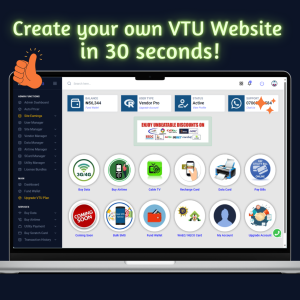
How to create a VTU Website in 3 Minutes
10686 Views
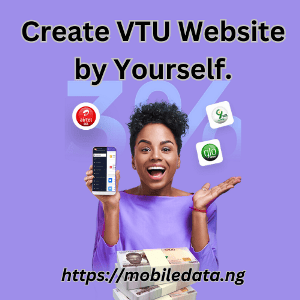
How to Build a VTU Website in Nigeria by Yourself
4449 Views
How to Activate eSIM on Pixel 3 and Pixel 3a (Step-by-Step Guide)
766 Views

Telstra International Roaming Charges, Plans, Limits: All You Should Know
1675 Views

Best Unlimited Wireless Internet Service Providers in US, UK, Canada and Australia
717 Views
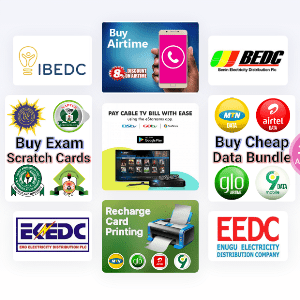
Best Free Website Designs for Your VTU Portal
7834 Views

Best rated VPN Extension for Chrome, Firefox and Edge Browsers
488 Views

How to Activate eSIM on iPhone 12 Series in US, UK, Canada and Australia
394 Views