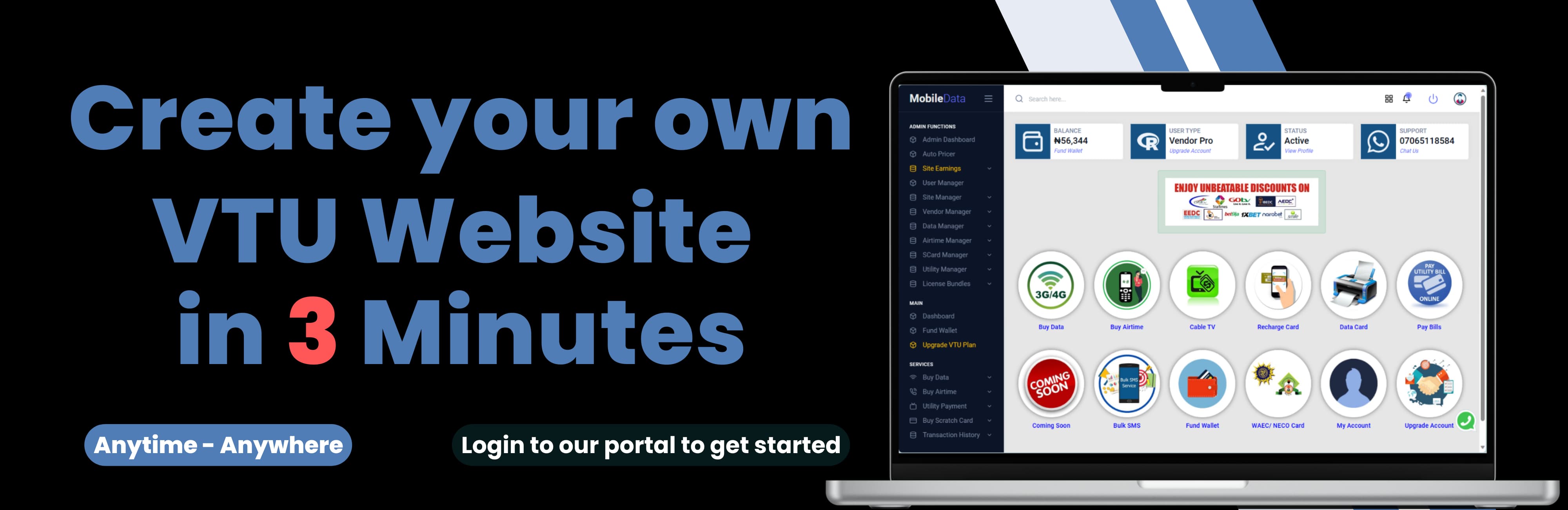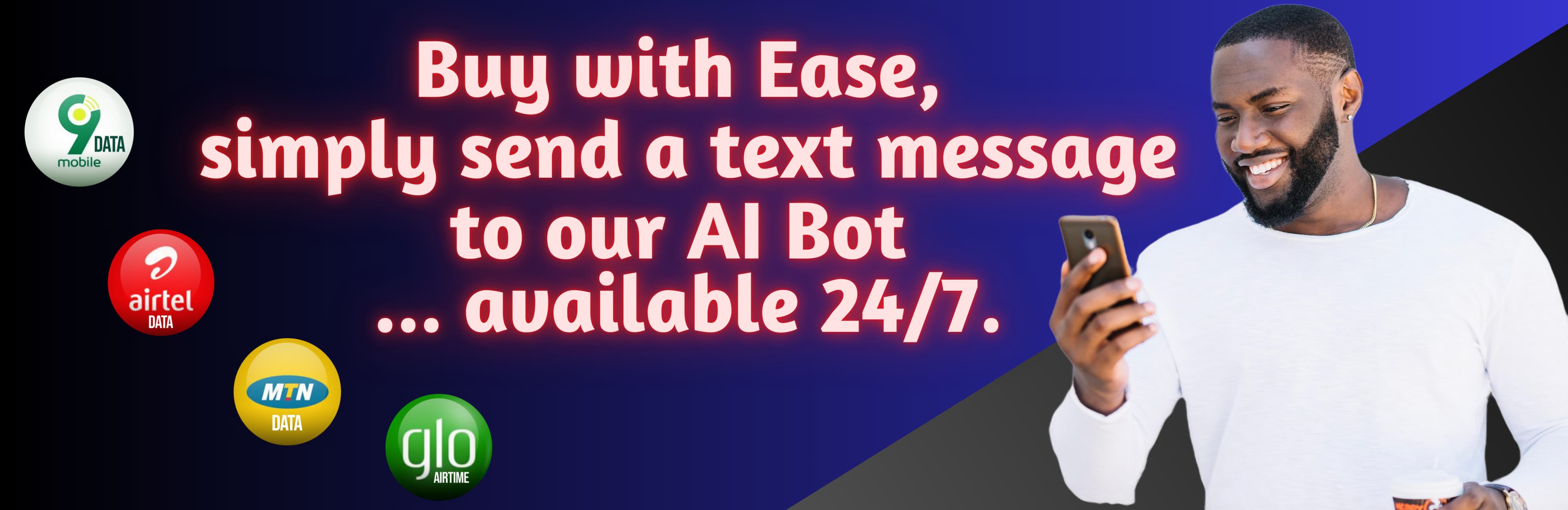Best rated VPN Extension for Chrome, Firefox and Edge Browsers
In an age of online tracking and geo-restrictions, a good VPN browser extension can protect your privacy and unlock more of the internet. Whether you’re in the US, UK, Canada, or Australia, the right extension can mask your IP address, encrypt your browser traffic, and bypass website blocks. In this guide, we compare the top-rated VPN extensions for Chrome, Firefox, and Edge. We cover popular free options like Hola VPN, Windscribe, and Link VPN, explain what to look for, and show you how to install them. By the end, you’ll know which “best VPN extension for Chrome” or “free VPN for Firefox” suits your needs.

Why Use a VPN Browser Extension?
Using a VPN extension has several clear benefits. First, it encrypts your browser traffic and hides your real IP address, keeping hackers and trackers at bay. This means that on public Wi-Fi or any network, your browsing is shielded. Second, a VPN extension can bypass geo-restrictions and censorship, giving you access to content and websites that might be blocked in your country. For example, you can stream shows from another country’s library or access news sites without restrictions. Third, browser extensions are typically lightweight and budget-friendly. Unlike full VPN apps, extensions only protect the browser (so they use fewer resources) and are often free or low-cost. In short, a VPN extension is an easy upgrade for your privacy and freedom online.
Factors to Consider When Choosing a VPN Extension
Not all VPN extensions are created equal. When picking one, consider:
-
Security & Privacy: Look for strong encryption and a strict no-logs policy. Some extensions (especially free ones) may log or even sell data, so choose a reputable provider.
-
Server Network: A larger number of servers or countries means more locations to choose from. This improves your chances of finding a fast, uncrowded connection and unblocking content in many regions. For example, Urban VPN boasts servers in 82 countries (over 632 servers), and Windscribe covers 69 countries with hundreds of servers.
-
Speed & Performance: VPNs inevitably slow you down slightly. Good extensions maintain fast speeds, especially nearby. Since extensions only tunnel browser traffic, the speed hit is often less than a full VPN app.
-
Ease of Use: A one-click connect and a simple interface are ideal. The best extensions are plug-and-play; you don’t need technical skills to use them.
-
Data Limits and Cost: Many free extensions have data caps or limited features. For heavy users, a paid option may be better. Compare free vs. paid plans carefully – free can be okay for casual browsing, but paid VPNs typically offer better speed, unlimited data, and stronger privacy.
-
Browser Compatibility: Make sure the extension is made for your browser. Some (like SetupVPN) offer versions on both Chrome and Firefox, while others are browser-specific.
Keeping these factors in mind will help you choose a VPN extension that best fits how you browse. Trusted tech sources stress reviewing user feedback and privacy policies before trusting any VPN extension.
Top Chrome VPN Extensions
Hola VPN – Fast, Free, and Unlimited (Chrome)
- Users : 5,000,000+ Users
- Rating : 4.8 (367.7K ratings)
Hola VPN is one of the most widely used Chrome VPN extensions. It has over 5 million users and a high rating (4.8/5 with 367K reviews). Hola advertises itself as “the easiest way to access the Borderless Internet”. In practice, this means Hola is free and unlimited: it lets you unblock any site or video with one click. The extension “gets you access to the global online content you want” by allowing one-click location changes. Key features include a free tier (with some speed limits) and the option to upgrade to a paid plan for higher priority servers. Hola also supports split-tunneling, so you can route different tabs through different VPN tunnels. With its 48‑language interface and one‑click connect, Hola makes it easy to hide your IP and encrypt web traffic for basic privacy.
User Tip: While Hola is very popular and easy to use, be aware it uses a peer‑to‑peer model. If privacy is your top concern, you may prefer more traditional VPNs. However, for quick geounblocking in Chrome, Hola’s high user rating and ease-of-use make it a solid choice.
Urban VPN Proxy – 632 Servers and Free Access (Chrome)
- Users : 6,000,000+ Users
- Rating : 4.7 (53.5K ratings)
Urban VPN Proxy is another free extension for Chrome, with about 6 million users and a 4.7/5 rating. It markets itself as a “secured Free VPN” and offers a vast network of 632 servers in 82 countries. In other words, you can connect to many global locations with one click. Urban emphasizes privacy: it says it protects your identity and hides your IP. Its Chrome Web Store listing notes “Urban VPN Free proxy servers are available in 82 countries, hiding your IP and encrypting your internet connection”. Features include ad‑blocker and leak protection options as well. Users often praise Urban VPN for giving “instant, advanced VPN protection” on desktop.
Note: Urban VPN is completely free on desktop, which is attractive. Just keep in mind that independent testers have cautioned about its privacy practices. Nevertheless, as a browser extension, it’s one of the best VPN extensions for Chrome if you need a free, server-rich proxy.
SetupVPN – Unlimited Free Browsing (Chrome)
- Users : 1,000,000+ Users
- Rating : 4.7 (47.3K ratings)
SetupVPN is a Chrome extension focused on free, unlimited browsing. It has 1 million+ users and a 4.7/5 rating. SetupVPN’s official description promises “UNLIMITED bandwidth and it is completely FREE for everyone”. It boasts military-grade encryption and over 100 servers worldwide, which let you bypass any blocked site at school, work, or government filters. With one-click connection, you can change your IP location easily. SetupVPN does not restrict data or speed, even in its free version. It covers any browser traffic in Chrome after installation. Essentially, it’s marketed as a beginner-friendly VPN that gets the job done with minimal fuss.
Why Choose SetupVPN: It’s truly free (no trial limit) and encrypts your data on public Wi-Fi. For Chrome users, it’s a top choice in the free category – especially if you want high-speed access with unlimited data. The extension requires creating a free account to connect, but it delivers on its promise of “no bandwidth or speed limitations” and “4096 bit military grade encryption”.
Top Firefox VPN Extensions
Windscribe – Free Plan and Ad Block (Firefox)
- Users : 81,951 Users
- Rating : 4.5 (3,986 reviews)
Windscribe’s Firefox extension is highly regarded. It’s both a desktop VPN app and a browser proxy. The add-on has 81,951 users and a 4.5/5 rating on Mozilla’s site. Windscribe lets you block ads/trackers and “restore access to blocked content,” all while safeguarding privacy. Its free plan gives you 10 GB/month of data (if you verify email), and the Pro plan offers unlimited data. Windscribe provides servers in 69 countries (112 cities) – a large network for a browser extension. This means you can appear to surf from many locations worldwide. The add-on also includes extra privacy tools (ad blocker, WebRTC leak protection, etc.) as part of its functionality.
Why Windscribe: It’s the best free VPN for Firefox if you need decent data and a suite of privacy features. The official description highlights that Windscribe covers both app and browser needs, “block[ing] ads, trackers, restoring access to blocked content”. Many users like that Windscribe doesn’t throttle P2P or intentionally sell logs, and it has an open-source codebase. For a free extension, it offers an especially generous global network.
Hoxx VPN Proxy – Simple and Free (Firefox)
- Users : 108,190 Users
- Rating : 4.4 (10,444 reviews)
Hoxx VPN Proxy is a straightforward, free VPN extension for Firefox. With over 107,000 users and a 4.4/5 rating, Hoxx advertises itself as “FREE for everyone”. The description states it can “unblock blocked websites, hide your location and encrypt your connection”. Hoxx owns servers worldwide (“over 100 servers all over the world”), letting you appear from multiple countries. The setup is easy: just create a free account and start. It also emphasizes Wi-Fi protection, warning that public hotspots can be unsafe – Hoxx’s VPN solves that with one click.
Why Hoxx: It’s entirely free with no data cap and offers a good server selection (100+). Reviewers note that Hoxx makes it easy to browse securely: “Enjoy blazing-fast speeds and unlimited data,” says its Edge description (which is shared with the Firefox version). Although Hoxx doesn’t boast advanced extras, it’s a solid no-cost choice to hide your IP and avoid blocked sites.
SetupVPN – Unlimited Free Browsing (Firefox)
- Users : 73,949 Users
- Rating : 4.4 (5,124 reviews)
SetupVPN’s Firefox extension is the same service as the Chrome one, providing free unlimited VPN. It has ~74,000 users and a 4.4/5 rating on Firefox. The add-on page highlights that it lets you “access any blocked website around the world” with one click. It promises unlimited bandwidth, 100+ global servers, and military-grade encryption – identical to its Chrome version. Users report that it works seamlessly in Firefox to reach sites that might be censored at school or work, and it’s truly free to use.
Why SetupVPN (Firefox): The setup is easy (just install and create an account) and you get full speed with no data limits. It’s a top-rated free extension for Firefox browsing. As with the Chrome version, expect only basic features but a lot of value for zero cost. The developer specifically emphasizes “100% Free VPN server” and “4096 bit encryption” for privacy, which is reassuring for a free product.
Top Edge VPN Extensions
Link VPN – Lightning-Fast and Unlimited (Edge)
- Users : 40,000+ Users
- Rating : 4.5 (3.3K Ratings)
Link VPN is a popular free extension for Microsoft Edge, geared toward speed. With about 40,000 users and a 4.5/5 rating, it promises “unprecedented quick, free and unlimited VPN experience” (in Chinese) on the Microsoft Edge Add-ons site. In plain terms, Link VPN focuses on lightning-fast browsing with “unlimited bandwidth” and multi-country access. It advertises one-click connection to servers in many countries, so you can instantly unlock geo-locked content. Although Edge’s store pages are hard to scrape, the extension’s description (from user files) highlights “guaranteeing lightning-fast browsing speeds” and providing servers worldwide to avoid missing out on anything online.
Why Link VPN: It’s optimized for speed with unlimited data, making it great for streaming or quick web access in Edge. The extension also stresses ease of use – just one click to secure your browser traffic. Users who want a no-fuss VPN for Edge often recommend it for its simplicity and performance.
Motion VPN Free VPN – Unlimited Streaming (Edge)
- Users : 90,000+ Users
- Rating : 4.5 (2.9k Ratings)
Motion VPN Free VPN is another free Edge extension with a strong following (~90,000+ users, 4.5/5 rating). As its name says, Motion VPN offers unlimited and free VPN service for Edge browsers. It lets you “unblock websites blocked by your employer, school, or country” by replacing your IP address with one of its servers (e.g. switching to a US or other IP). In practical terms, Motion VPN provides permanent free data after registration and many server nodes.
User reviews (from a Chrome-stats site) praise it for “free permanent data usage” and stable streaming on sites like YouTube and Twitter. In fact, reviewers note it has numerous global nodes and can handle HD video streaming. However, some users report occasional connection issues. Overall, Motion VPN is known in the Edge community for good streaming support and a generous free tier.
Why Motion VPN: It’s a solid choice if you primarily care about streaming or accessing popular sites freely. With “smooth streaming on sites like YouTube” and a decent server count, Motion VPN Free VPN makes Edge browsing easy. Just be aware that, like any free service, it can sometimes be unreliable.
VPN Bridge – Fast, Global, and Unlimited (Edge)
- Users : 80,000+ Users
- Rating : 4.5 (2.5k Ratings)
VPN Bridge is a free Edge extension (80,000+ users, 4.5/5 rating) that brands itself as your “passport to online freedom.” It delivers fast speeds and unlimited data, enabling you to surf, stream, and download without caps. The extension’s description boasts end-to-end encryption for privacy, and “one-click” connections to servers around the globe. In practice, VPN Bridge provides multiple country servers and secures all browser traffic on Edge. It promises to keep your data safe from prying eyes while letting you bypass local restrictions.
Why VPN Bridge: Like the others, it’s easy to use and free. Users who choose VPN Bridge often cite its reliability and performance. While there isn’t an independent review, the extension’s own marketing emphasises security and speed, making it appealing for Edge users wanting a free, full-featured VPN experience.
Comparison Table: Features & Ratings
|
Extension |
Browser(s) |
Users |
Rating |
Key Features |
|
Hola VPN |
Chrome |
5,000,000+ |
4.8 ★ (368K) |
Free & unlimited Chrome VPN; one-click unblock; fast connections. |
|
Urban VPN Proxy |
Chrome |
6,000,000+ |
4.7 ★ (53.5K) |
632 servers in 82 countries; free; hides IP & encrypts traffic. |
|
SetupVPN |
Chrome |
1,000,000+ |
4.7 ★ (47.3K) |
Unlimited free use; 100+ global servers; military-grade encryption. |
|
Windscribe |
Firefox |
81,951 |
4.5 ★ (3,986) |
10 GB/month free; unlimited paid plan; servers in 69 countries; ad/tracker blocker. |
|
Hoxx VPN Proxy |
Firefox |
107,198 |
4.4 ★ (10,444) |
100+ servers worldwide; completely free; unblocks sites & encrypts data. |
|
SetupVPN |
Firefox |
73,949 |
4.4 ★ (5,124) |
Same as Chrome: unlimited free, 100+ servers, military encryption. |
|
Link VPN |
Edge |
40,000+ |
4.5 ★ (3.3K) |
Focus on lightning-fast speeds; unlimited data; multi-country servers. |
|
Motion VPN |
Edge |
90,000+ |
4.5 ★ (2.9K) |
Unlimited free VPN; many server nodes; smooth streaming (YouTube, etc.). |
|
VPN Bridge |
Edge |
80,000+ |
4.5 ★ (2.5K) |
Fast, unlimited VPN; global servers; end-to-end encryption for privacy. |
Free vs. Paid VPN Extensions
A common question is whether a free VPN extension suffices or if you need a paid plan. Free VPN extensions can be useful for occasional browsing, but they often come with trade-offs. Security experts warn that many free VPNs sell your browsing data or show ads to make money. They may also limit your speed and bandwidth – for example, only offering 500 MB–1 GB per month or slower servers. In extreme cases, poorly managed free VPNs can even install tracking code or malware in your browser. Essentially, free services often put the “cost” on your privacy.
Paid VPN extensions (and paid versions of extensions) typically have stronger security and performance. NordVPN explains that paid services invest subscription revenue into robust server infrastructure and better encryption. In return, you get faster connections (no overcrowded servers), no ads or data caps, and a legal obligation for the provider to protect your privacy. Because paid users have expectations, premium VPN extensions usually undergo audits and strict no-logs commitments.
In summary: Free extensions are fine for casual use or to test out a VPN, but for serious privacy or heavy streaming use, a paid VPN or premium extension is safer and more reliable. If you only need an occasional proxy in your browser, one of the free extensions above may work. But if you regularly handle sensitive data or want the fastest speeds, consider upgrading to a reputable VPN service.
How to Install VPN Extensions
Chrome
-
Open the Chrome Web Store. In Chrome, go to the Chrome Web Store.
-
Search and Add. Type the extension name (e.g. "Hola VPN", "Urban VPN Proxy", or "SetupVPN") in the search bar. Click on the desired extension in the results.
-
Click “Add to Chrome.” A dialog will appear; click Add extension to install.
-
Confirm and Sign In (if needed). Once added, the VPN icon appears next to the address bar. Some extensions (like SetupVPN) may prompt you to create a free account or sign in. Follow the on-screen steps.
-
Connect. Click the extension icon, choose a server location (if prompted), and toggle it on. You’re now browsing with the VPN enabled.
Firefox
-
Open Firefox Add-ons. Visit addons.mozilla.org in Firefox.
-
Find the Extension. Enter the name (e.g. "Windscribe", "Hoxx VPN Proxy", "SetupVPN") in the search field.
-
Install. Click the extension’s page, then click Add to Firefox. Approve any permission requests.
-
Sign In (if required). Some will ask to create or log into an account.
-
Activate. An icon will appear near the address bar. Click it, pick a server location, and switch it on. Your Firefox traffic is now routed through the VPN.
Edge
-
Open Edge Add-ons store. In Microsoft Edge, go to the Edge Add-ons page.
-
Search Extensions. Type "Link VPN", "Motion VPN Free VPN", or "VPN Bridge" in the search box.
-
Get the Extension. On the extension page, click Get (or Add) and confirm to install.
-
Enable and Connect. After installation, the VPN icon appears at the top-right. Click it and choose a server location, then toggle on the VPN. For example, Link VPN will then say “Connected” and shield your Edge browsing.
No matter which browser, the process is similar: install the add-on, allow it to run, and connect. Most of these extensions work right away with minimal configuration, letting you protect your browser in seconds.
Final Thoughts and Recommendations
All of the extensions above have earned high user ratings (around 4.4–4.8 stars) and solve the core problem of easy VPN access in-browser. If you simply want a quick, free option for basic privacy, Hola VPN (Chrome) or Windscribe (Firefox) are excellent starting points, as they offer free unlimited access in practice and have strong reputations. SetupVPN also stands out on all browsers for truly unlimited free data.
For more serious needs (streaming HD video, online banking, etc.), you might lean toward extensions with paid upgrades or consider a full VPN app. For instance, if you’ve hit data limits or notice slowdowns, consider subscribing to a premium VPN service. Extensions are convenient, but a desktop VPN app can protect all your internet activity, not just your browser.
Ultimately, the “best” extension depends on your priorities. Weigh the factors we discussed: do you need 24/7 anonymity, or just occasional unlocking of websites? Are you okay with a free plan’s limits, or do you need the reliability of paid service? Always read the privacy policy and reviews. As PCWorld advises, make sure your VPN extension comes from a reputable developer. With the options above, you have a great starting point for secure, unrestricted browsing on Chrome, Firefox, or Edge.
FAQ
Which is the best VPN extension for Chrome?
Hola VPN is a top contender on Chrome due to its huge user base and unlimited free service. Urban VPN Proxy and SetupVPN are also highly rated (both 4.7 stars) and free. Urban stands out for its large server network (over 600 servers), while SetupVPN offers unlimited bandwidth and strong encryption. The best choice depends on your needs: Hola for ease of use, Urban for many locations, or SetupVPN for a strictly unlimited free tier.
Are free VPN extensions safe?
Free VPNs carry more risk than paid ones. Reputable free extensions (like Windscribe and SetupVPN) still encrypt data and have privacy policies, but they may rely on ads or limited features. Industry experts warn that many free VPNs make money by selling user data or showing ads. In other words, while a free extension can secure your browser traffic, it’s wise to trust only well-known providers. For sensitive tasks (banking, health data, etc.), a paid VPN or verified no-logs service is safer.
Do VPN browser extensions slow down my internet?
Any VPN, including browser extensions, adds encryption overhead and can reduce speed a bit. However, because they only route your browser traffic (not all your device’s data), the slowdown is often minor. Most users find that free VPN extensions maintain decent speeds, especially when connected to nearby servers. That said, streaming or downloading large files will always be a bit slower than without a VPN. Choosing an extension with a large server network helps minimize speed loss.
Can I use both a VPN app and a browser extension?
Yes, but know that a browser extension only protects the browser it’s installed in. If you already have a VPN app running on your device, using a second VPN extension may cause conflicts. Usually, you use one or the other. If your VPN app has an official extension, stick to that for browser traffic. Otherwise, an extension alone is fine if you only need to secure web browsing.
How do I know if my VPN extension is working?
After installation, click the VPN icon in your browser toolbar. If it shows “Connected” or a shield symbol, you’re likely safe. You can double-check by visiting a site like whatismyipaddress.com before and after connecting – your IP/location should change when the VPN is active. Also look for HTTPS (lock icon) on sites; a VPN won’t change this, but encryption in addition to HTTPS adds extra safety.
Suggestions for you
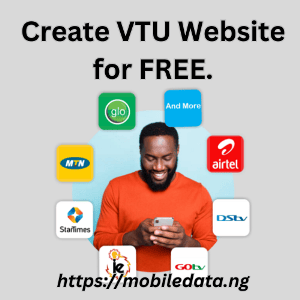
How to Create a VTU Website for Free
1537 Views
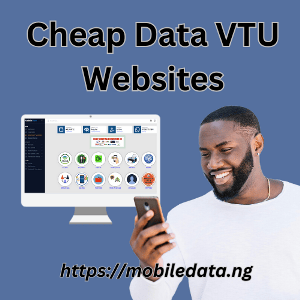
6 Cheap Data VTU Websites in Nigeria
8093 Views

How to Get Free MTN Data in 2025: 4 Methods That Actually Work
2560 Views
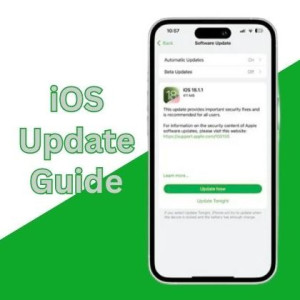
iOS Update Support Guide for iPhone 11 and Newer
536 Views

How to Activate eSIM on iPhone 12 Series in US, UK, Canada and Australia
202 Views

Best iPhone Mobile Data Plans in US, UK, Canada and Australia
250 Views

All You Need to Know About T-Mobile International Roaming
360 Views

Physical Prepaid Sim Vs eSIM: Travelers Guide and Comparison
299 Views

Top Free VPN Detection Tools Online
141 Views
How to Activate eSIM on Pixel 3 and Pixel 3a (Step-by-Step Guide)
459 Views