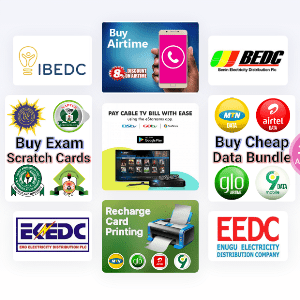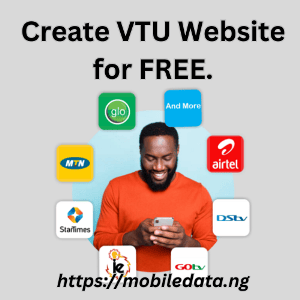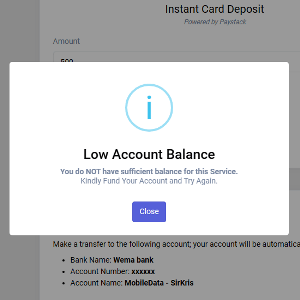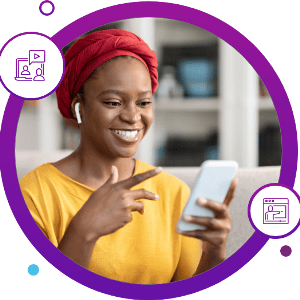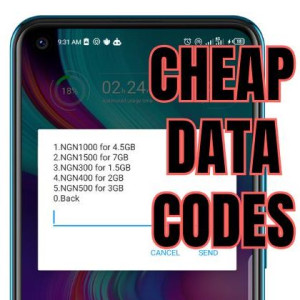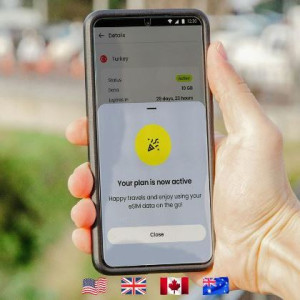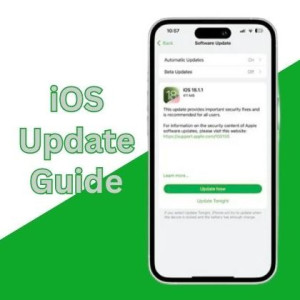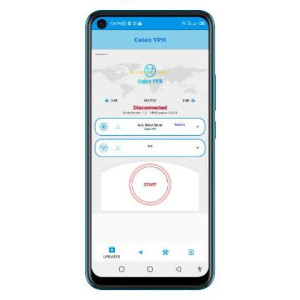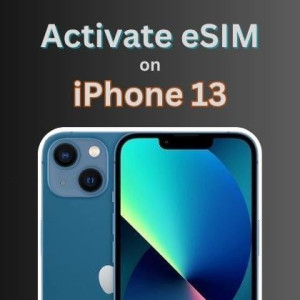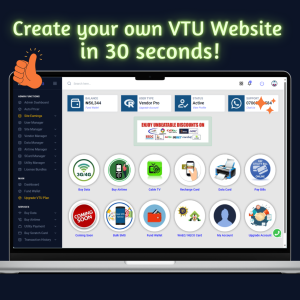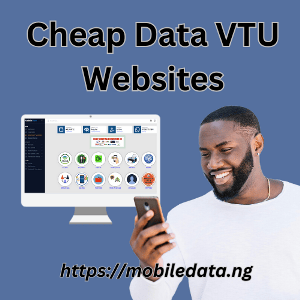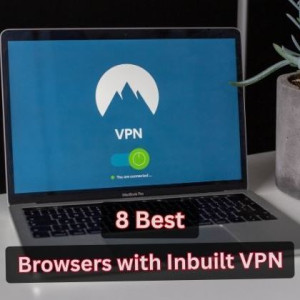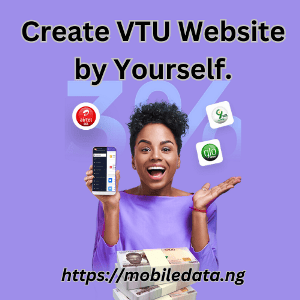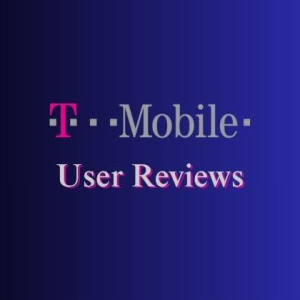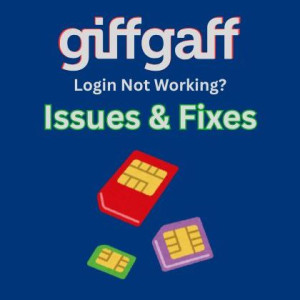Telstra International Roaming Charges, Plans, Limits: All You Should Know
Travelling overseas with your phone in hand is convenient but can lead to bill shock if you’re not prepared. Telstra international roaming lets you use your Australian number abroad by connecting to partner networks overseas. This means you can still make calls, send texts and use mobile data on your Telstra SIM while traveling. Telstra offers several roaming solutions to suit different needs: the International Day Pass (a daily flat-fee option with a fixed data allowance), Pay-As-You-Go roaming (charges per use), and Prepaid International Roaming Packs (fixed bundles for prepaid customers). Understanding these options is crucial for tourists, business travelers, or any Australians going abroad – it helps you stay connected without racking up huge charges. In this guide, we break down each Telstra roaming option, explain costs and coverage, and compare them to local SIM/eSIM alternatives, so you can choose the best way to roam overseas safely and affordably.
What is Telstra International Roaming?
International roaming means your mobile phone connects to a local carrier’s network when you’re outside Australia. Telstra has agreements with dozens of global partner networks, so your device seamlessly switches to an overseas carrier (for example, a US network like AT&T or T-Mobile, or a UK network like Vodafone) when you arrive in a different country. This lets you keep your Australian number and SIM, making it easy for friends and family to still reach you without changing numbers.
Telstra’s international roaming services are designed to fit different needs:
Day Pass (International Roaming Day Pass): A flat daily fee that gives you unlimited calls/SMS and a set data allowance each day. It’s ideal for heavy data users who want simplicity.
Pay-As-You-Go (PAYG): No pre-purchased bundle; instead you pay per megabyte, per minute, per message. This can be very expensive but may suit light usage or destinations not covered by other plans.
Prepaid Roaming Packs: For prepaid customers, Telstra offers short-term packs (3, 7, or 14 days) that bundle data, calls, and texts. These give peace of mind of a fixed cost, similar to the Day Pass but on a prepaid basis.
By default, Telstra enables roaming on postpaid plans (and its Day Pass), so your phone will attempt to roam abroad unless you turn it off. However, you only incur charges when you actually use voice, text or data overseas – simply arriving in a country does not immediately cost you anything. It’s wise to manage your settings before travel (more on activation below) and to know how each plan works to avoid unexpected fees.
Telstra International Roaming Options
Telstra International Day Pass
Telstra’s International Day Pass is a popular choice for postpaid customers who travel. It provides unlimited standard voice calls and SMS, plus a fixed daily data allowance, all for one flat fee per day. The key details are:
How it works: When you use your phone overseas in a covered country, the Day Pass activates automatically for that day. You keep your Telstra number and SIM, and you can call both local and international numbers just as if you were in Australia. (For example, calling home or a local number is covered under the flat fee). You pay only for the days you actually use your phone abroad – if you simply receive a text or don’t use data/calls, you won’t be charged that day.
Pricing (AUD): The cost depends on the destination zone. Telstra divides countries into zones: Zone 1 (most Pacific destinations like NZ, Fiji, etc.) is $5 per day, while Zone 2 (including the USA, UK, Canada, Europe, much of Asia, etc.) is $10 per day. In NZ and several Oceania countries (Zone 1), the pass is cheaper at $5/day; in almost all other eligible countries (Zone 2), it’s $10/day. (For example, roaming in the US, UK or Japan costs $10/day.) A Zone 3 ($10/day) exists but applies only to a few special cases (Jamaica, Gibraltar, etc.) and includes no data, just calls/SMS.
Data Allowance: You get 2 GB of mobile data per day in Zones 1 and 2. This is counted in 24-hour periods (see “when does the day start” note below). If you use up the 2 GB before the day ends, you can buy an extra 2 GB for $10 (valid for 31 days). Unused data does not roll over to the next day — it expires daily.
Unlimited Calls/SMS: Within the Day Pass, standard voice calls and SMS to both Australian and international numbers are unlimited. (Note: Premium, satellite or special numbers are excluded and billed extra.) This means you can talk or text as much as you want on that day. Multimedia messages (MMS) are not included and cost about 75 cents per picture.
Eligibility: The Day Pass is only available on postpaid plans (and is automatically enabled on all modern Telstra plans). It does not apply to standard Telstra prepaid services. There are some plan exclusions (e.g. very old or certain discounted plans) but most new postpaid plans include Day Pass by default.
In summary, the Day Pass is great for travellers who expect to use data every day. It bundles most needs for a predictable daily cost. For example, if you travel in Europe for a week and want Google Maps, email and calls, simply keeping the Day Pass on means one $10 charge each day you use your phone abroad, with no worries about per-minute or per-MB fees.
Pay-As-You-Go Roaming
Pay-As-You-Go (PAYG) is Telstra’s fallback option for roaming without a pass. In PayG mode, every call, text and kilobyte of data is charged individually at set rates. This is usually much more expensive, so it’s best reserved for very light use or when no Day Pass coverage is available. Here are the basics:
When it applies: PAYG roaming is automatically used if you don’t activate a Day Pass or prepaid pack, or when you’re in a country not covered by Telstra’s passes. It’s also the only roaming mode allowed on non-Upfront postpaid plans (older plans without upfront billing). If you forget to enable Day Pass, or if you pick a country outside Telstra’s Day Pass destinations, your phone will still work but in PayG mode.
Data Rates: Data is billed at $3.00 per MB (charged per kilobyte). To put that in perspective, one megabyte is not much – roughly 30 seconds of video or 100 scrolls of a social media feed. At this rate, a single megabyte (for example, loading one image) costs $3. So a minute of light browsing could easily use several MB and cost over $4.
Call Rates: Voice calls are charged per minute, and the rate varies by country (typically anywhere from ~$2.00 to $5.00 per minute). For example, Telstra lists calls to the USA at $3/min and to the UK at $2/min. Calls to some countries (or to premium/special numbers) can be even higher. If you are abroad on PayG roaming, incoming calls count too and will also be billed per minute at the standard call rate.
Text Rates: Sending an SMS is $0.75 each. Receiving SMS is generally free of charge. (Multimedia messaging – MMS – is usually not covered, so sending a picture is often ~$0.75 per recipient.)
When to use it (or avoid it): PAYG roaming should only be used if you absolutely need to (e.g. making an important call in a non-covered country, or sending a text) and you can’t switch to Wi-Fi. Telstra itself warns that PAYG can get expensive fast. If you can plan ahead, it’s usually cheaper to buy a Day Pass or a prepaid pack rather than accumulate PAYG charges. For example, browsing social media for just one minute can cost several dollars on PAYG – whereas a $10 Day Pass would have given you 2GB data for the whole day.
In practice, think of PAYG as an emergency or filler option, not a regular data plan. Many travellers disable data roaming entirely in settings to avoid accidentally using PAYG data. If you do accidentally roam on PAYG, Telstra sends you usage alerts (every $100 of usage) so you won’t get a surprise huge bill.
Telstra Prepaid International Roaming
For prepaid mobile customers, Telstra offers special International Roaming Packs. Instead of daily passes, these are fixed-bundle packs you add to your prepaid account once you arrive at your destination. The packs include data, call minutes, and SMS for a limited time. The choices (current as of 2025) are:
3-Day Pack ($10): 400 MB data, 15 SMS/MMS, 15 min calls. Valid for 3 days.
7-Day Pack ($15): 2 GB data, 25 SMS/MMS, 25 min calls. Valid for 7 days.
14-Day Pack ($25): 4 GB data, 50 SMS/MMS, 50 min calls. Valid for 14 days.
These packs work in a limited set of 38 eligible countries worldwide. (Coverage includes major travel spots like the USA, UK, most of Europe, parts of Asia and Oceania.) You should buy the pack after you arrive overseas – it activates immediately and the countdown starts from purchase. For example, if you’re in Singapore, log into the My Telstra app and add the prepaid pack once you land, so all 7 days are useful. (If you buy it before you travel, you’d waste days sitting at home.)
With these packs, unused allowances do not roll over – they expire when the pack period ends. If you run out of data or minutes, you can simply purchase another pack anytime via the app. These prepaid packs are effectively the only way a Telstra prepaid customer can roam (outside of very old pay-as-you-go rates). Importantly, Telstra’s usual Pay-As-You-Go rates don’t apply to prepaid unless you are in an ineligible destination. If you go outside the 38 countries, your prepaid roaming simply won’t work – you’d need Wi-Fi or a local SIM in that case.
Telstra Roaming Charges & Rates
Understanding the specific charges helps avoid surprises. Here’s a breakdown of common roaming charges with Telstra:
Calls
Outgoing Calls: If you use a Day Pass, outgoing calls (either to Australia or local numbers) are included and unlimited. Without a Day Pass, Telstra will charge per minute at standard roaming rates. As seen on Telstra’s site, these rates vary by country (often $2–$5/min). For example, calling from the US costs about $3/min, from the UK about $2/min, and from many Asian countries around $3–$4/min. Special numbers (premium, satellite) cost more.
Incoming Calls: With a Day Pass, incoming calls are also included at no extra charge. With PAYG, receiving a call will incur the same per-minute charge as making a call. (Telstra’s Customer Terms note that “standard charges” apply to calls made and received while roaming.) In practice, this means an incoming call on PAYG can cost a few dollars per minute.
SMS & MMS
Sending SMS: With a Day Pass you get unlimited standard texts. Without it, each SMS costs $0.75. (This is true whether texting an Australian or local number.)
Receiving SMS: Free on all plans and passes. Telstra (like most carriers) does not charge to receive text messages when roaming.
MMS (Picture Messages): Not included in Day Pass or prepaid. Sending an MMS costs about $0.75 per message. (Receiving an MMS also may incur a charge, typically $0.75.)
Data Usage
With Day Pass: You get 2 GB per day (Zones 1 & 2). Telstra allows that usage between the time zones defined for Day Pass days (for Upfront plans, 24 hours from first use; for others, until midnight AEST). If you use all 2 GB, Telstra will sell you an extra 2 GB for $10. Beyond that, they do not offer unlimited data – you’d pay $10 per additional 2 GB again.
Without Day Pass: Data is $3.00/MB. This is extremely expensive. For example, streaming a few minutes of video could use 50–100 MB, costing $150–$300! That’s why background apps and updates can drain your data (and wallet) quickly if you’re not careful.
Fair Usage: Telstra’s policy is to ban any “unreasonable” usage. In effect, you won’t be able to buy 100 GB of roaming data on one plan. If you try to use huge amounts (like leaving your hotspot on with many devices), Telstra may block or throttle service. For normal travel use, just be aware that the 2 GB/day is a hard cap per Day Pass day, and monitor usage.
In short, the Telstra Day Pass includes most routine usage (calls, texts, 2 GB/day) for a flat daily fee. Any usage beyond that (extra data, calls without a pass) gets charged at the pricey PAYG rates above. This structure is common in international roaming: high fixed fees give some allowance, and excess use is very expensive.
Telstra International Roaming Coverage (Supported Countries)
Where can you roam? Telstra’s Day Pass covers 80+ countries worldwide. This includes all of North America (USA, Canada), most of Europe (UK, Ireland, France, Germany, Italy, etc.), much of Asia (China, Japan, India, Singapore, etc.), Africa (South Africa, Egypt, Nigeria), the Americas (Mexico, Brazil, Argentina), and Oceania (New Zealand, Fiji, Papua New Guinea, etc.). For example, Zone 2 (the $10/day zone) lists 13 Americas and 38 European countries. Zone 1 (the $5/day zone) includes New Zealand and nearby Pacific nations. Telstra’s website has a handy map/tool (“Choose your destination” on their roaming page) where you can click a country to confirm if it’s covered.
Some notable highlights:
Popular travel destinations: USA, UK, Canada, Europe (Schengen countries, UK, etc.), Japan, Singapore, Malaysia, New Zealand, etc. These are all Day Pass eligible.
Asia-Pacific: Telstra’s hometown region is well-covered. In addition to NZ, day pass covers PNG, Vanuatu, Samoa, etc. In Asia, it covers the big markets like China, India, Japan, Hong Kong, and most of Southeast Asia.
Africa & Middle East: Some major ones like South Africa, UAE, Israel, Egypt are covered, but coverage in Africa/Middle East is patchier.
Zones and limits: Remember, some destinations are zone-specific (see above). A few small places (e.g. Jamaica, Gibraltar) are Zone 3 – $10 for calls/texts only (no data), and that requires certain plans.
If your destination isn’t covered by Day Pass, that doesn’t always mean you’re completely out of luck – Telstra’s Pay-As-You-Go can still work in over 200 countries worldwide (depending on your plan type). But outside Day Pass zones, you’d just pay normal roaming rates (e.g. $3/MB data). The Telstra site suggests always checking their country list or map. If needed, you can switch to a local SIM card or an international eSIM for coverage where Telstra doesn’t reach.
How to Activate/Deactivate Telstra International Roaming
Activation Steps
Before you leave Australia, it’s wise to activate roaming on your account so it will work immediately upon arrival. Telstra manages roaming through the My Telstra app or website. Here’s the general process:
Enable Roaming on Your Service: In My Telstra (app or online), sign in and go to the “Services” section. Select your mobile service and choose “Extras” or “International Roaming”. Turn on the Day Pass (or roaming) there. (Telstra will often have international roaming on by default, but checking is smart.) This ensures your service is ready to roam. Note: Day Pass can take up to 2 hours to activate, so do this at home well before your departure.
Mobile Device Settings: On your phone, make sure International Roaming is enabled in your network settings (Android/iPhone: Settings > Mobile Network > Data Roaming). Telstra’s instructions note that if you had previously turned off data roaming, you’ll need to re-enable it for roaming to work. Also, turn off any airplane mode or similar that blocks service.
Download the My Telstra App: If you haven’t already, download Telstra’s app (My Telstra) to the phone you’ll travel with. This app lets you manage your passes on-the-go, check balances, and top up data if needed. Sign in with your Telstra ID in the app to view your services.
Turn on Day Pass on Arrival (if not auto): Telstra automatically enables Day Pass on postpaid plans and will usually activate it when you first use your phone overseas. But if you want to be sure, you can manually toggle it on via the app while still in Australia. On some plans, Day Pass is enabled by default, but Pay-As-You-Go is disabled on Upfront plans, so double-check how your plan handles it.
Prepaid Pack Activation: If you’re using a prepaid service, you don’t need to “turn on” a roaming setting (it’s on by default). Instead, once you land, open the My Telstra app and purchase the desired Prepaid Pack. Telstra will usually send an SMS with instructions once you reach an eligible country.
No SMS or USSD codes are needed; everything is done through your Telstra account online/app. If you’re unsure, you can always call Telstra support (13 22 00 from Australia or +61 439 125 109 from overseas) to confirm your roaming is active.
Turning Off Roaming
It’s equally important to turn off roaming when you don’t need it, to avoid unintended charges:
After Travel or In Australia: If you return to Australia or won’t be using your phone overseas for a while, disable International Roaming and the Day Pass in the My Telstra app or simply remove/toggle off data roaming on your device. Telstra explicitly advises: “To avoid all roaming charges… disable International Roaming and Day Pass, or remove your SIM”.
Disable Roaming in Phone: Even with Day Pass off, apps can use data inadvertently. So in your phone’s settings turn Data Roaming OFF (iPhone/Android setting). Use Wi-Fi when back home or off travel, rather than cellular.
Airplane/Local SIMs: If you get a local SIM or eSIM at your destination, you can leave the Telstra SIM in the phone but put it in airplane mode or the Telstra line as “secondary” (with roaming off) to save battery and avoid accidental Telstra usage.
Why turn it off? Background apps, system updates, push notifications or inadvertent connection to a carrier can accidentally trigger data use. Since Telstra charges any data/call usage at roaming rates, it’s best to disable roaming in your phone settings when not explicitly needed. This is the surest way to prevent any bill shock.
Telstra Roaming Passes vs. Local eSIM/Travel SIM Options
When traveling, you have a choice: keep using your Telstra roaming plan or switch to a local/travel SIM/eSIM for data. Here’s how they compare:
Option
Price & Usage
Data Included
Calls/SMS
Pros/Cons
Telstra Day Pass (Postpaid)
$5-$10 per day (AUD)
2 GB/day (Zone 1 & 2)
Unlimited (to Aus & local)
Easy (keep Aussie number), works in 80+ countries; more expensive per GB. Requires plan and activation.
Telstra PAYG (no pass)
$3.00/MB; ~$0.75/SMS; ~$2–$5/min (voice)
None (pay for all usage)
Charged per min
No setup; always on if you forget pass. Very expensive data rates, good only for emergency texts/calls.
Telstra Prepaid Pack
$10/3d, $15/7d, $25/14d
400 MB/3d, 2 GB/7d, 4 GB/14d
15–50 min, 15–50 SMS (depending on pack)
Bundled (fixed cost) covers calls/texts/data; limited to 38 countries. No pass needed, but less data.
Local Travel SIM/eSIM
Varies by provider (often from $4–$20 for GBs)
Depends on plan (~1–50 GB)
Usually data-only (VoIP apps for calls)
Usually cheapest data (full speeds, more GB), but you get a new number and must manage two lines. eSIMs like Airalo/Holafly offer instant activation by code.
Key Takeaways:
Telstra Roaming (Day Pass) is very convenient if you want to just “turn on” and use your phone normally. You keep your Australian number and can receive calls/texts to it. But you pay a high daily rate for relatively limited data (2 GB). If you need more data or go beyond the allowance, it gets costly. This is great for short trips or if you must keep your Aussie number.
Local Travel SIMs or eSIMs are usually much cheaper for data. For example, global eSIM providers (Airalo, Holafly, Nomad, etc.) sell prepaid data plans from under $5 for a few GB. You often get a lot more data at a lower cost than Telstra’s passes. The trade-off is that calls/texts to your Australian number won’t work (you rely on internet apps for calling, or keep your Telstra line off). But for data-heavy use (maps, streaming), they can save hundreds of dollars.
Comparing Costs: Telstra’s $10/day for 2 GB works out to $5 per GB, whereas an eSIM plan might give you 5 GB for $20 total ($4/GB), or local SIMs can be even cheaper. Also, Telstra only charges on days you use data/call, whereas a local SIM is per-packet. Conversely, if you need to receive SMS/calls on your Aussie number, only Telstra can do that.
Convenience vs. Cost: Telstra wins on convenience (no swapping SIM, keeping number) but loses on price and data volume. Many seasoned travelers now get both: keep Telstra just for receiving texts/calls from family, but tether it off, and use a local/eSIM in another slot for all internet.
In sum, if max data and low cost matter most, a local SIM/eSIM is likely better. If simplicity and single number is key, Telstra Day Pass is fine (just watch your usage).
Managing Telstra Roaming Costs
Even with a Day Pass, costs can sneak up on you via extra data or background usage. Here are tips to stay in control:
Plan Ahead: Check Telstra’s list of countries and prices before you go. Make sure your destination is covered by Day Pass (or which zone). If not, plan to use Wi-Fi or a local SIM/eSIM.
Use Wi-Fi Whenever Possible: Save cellular data for when you really need it (maps, messaging apps). Turn off data roaming in your phone when on Wi-Fi.
Disable Background Data: Before travel, go to your phone settings and turn off automatic updates, cloud sync, and background app refresh. Many apps (email, social media, news) use data in background unless disabled. Telstra itself recommends using Wi-Fi and disabling unnecessary updates to minimize data use.
Monitor Usage Closely: Use the My Telstra app to keep track of your remaining Day Pass data and usage. Telstra will also send you free SMS alerts when you hit 50%, 85%, and 100% of your daily data allowance. Additionally, they alert you for every $100 spent. These notices help avoid surprises.
Top-Up Strategically: If you near the end of your 2 GB in a day, consider whether you need more. Each extra 2 GB costs $10. If you only need a bit more, you could limit usage instead. But if you do hit the limit, top up early to maintain speed.
Disable Roaming When Idle: If you’re not using data or receiving calls for hours, turn off roaming in your phone to prevent any accidental background dribbles. Even a brief app sync can trigger a data charge.
Dual SIM Caution: If your phone has dual SIMs, make sure only the line you want to roam (the Telstra line) is set to roam. Disable roaming on the other SIM, or remove it entirely. Otherwise, you might incur charges on the wrong account.
Keep an Eye on the Clock: Remember that “daily” usage is often reset at midnight AEST (Australian time), not local time. Telstra counts days by Australian Eastern Time for billing.
By following these tips, you can avoid bill shock and make the most of your plan. The principle is simple: use Wi-Fi first, watch data consumption, and use Telstra’s app and alerts to track what you spend.
Troubleshooting Roaming Issues
Even with everything set up, sometimes things go wrong overseas. Here are common issues and fixes:
No Service/Registration: If your phone shows “No Service,” check that mobile data and network roaming are on in your settings, and that you have an available network in that area. On many phones, you can try selecting a network manually (e.g. switch from “Automatic” to a Telstra partner network). If it still won’t connect, try toggling airplane mode off/on or restarting the phone.
Delayed Activation: Remember Day Pass may take up to 2 hours to kick in. If you turned it on just before you landed, wait a bit. You can also try using a small amount of data to force activation.
Background Data Using Up Pass: Some apps might trigger your Day Pass without you realizing (e.g. email syncing). If you’re not using data but your Day Pass keeps activating, check that apps like Mail, WhatsApp, Facebook, etc. aren’t auto-updating. Disable their background data in settings.
No Data Despite Roaming On: Check APN settings. Telstra APNs usually configure automatically, but if not, ensure your APN is set to telstra.internet. If problems persist, the My Telstra app has diagnostics or you can call Telstra support.
Blocked Calls/Text: If you find you can’t make calls or texts, ensure the country you’re in is Day-Pass eligible. On non-Day Pass countries, PayG applies (and data-only if on prepaid). Also, remember Day Pass excludes certain numbers (satellite, premium), so those calls just won’t go through.
Telstra Support: If all else fails, Telstra has dedicated international support. You can dial +61 439 125 109 from overseas (or 13 22 00 in Australia) for help. This number connects you to an English-speaking Telstra representative who can check your account, re-enable roaming, or solve technical issues. It’s toll-free if called from your Telstra mobile while roaming.
In practice, most roaming issues come down to settings. Double-check roaming is enabled on both your plan and your phone, ensure you’re in the right country list, and restart the device if needed. Often, a quick fix (toggle airplane mode) solves it. And keep in mind you can’t roam in certain isolated places where Telstra has no partner; in that case, the solution is Wi-Fi or a local SIM.
Frequently Asked Questions (FAQs)
Q: Is Telstra roaming automatically enabled on my plan?A: Yes. By default, Telstra enables roaming (and the Day Pass) on most new postpaid plans. You don’t have to request it – just turn it on in the app before travel. You only get charged for days you use the service abroad, so having it enabled at home won’t cost anything until you leave.
Q: Can I use Telstra roaming on prepaid?A: The regular Day Pass is for postpaid only. Prepaid customers use Telstra’s Prepaid Roaming Packs instead (described above). Without a pack, prepaid roaming will not work (it’s essentially disabled).
Q: How much does Telstra charge per MB abroad?A: Without a Day Pass, Telstra’s data rate is $3.00 per MB. That means 1 GB would cost about $3,000 – which is why you should avoid PAYG data. With a Day Pass, you get 2 GB for $10/day, which is far cheaper.
Q: Is the Day Pass really unlimited?A: Day Pass gives unlimited calls and SMS, but the data is limited to 2 GB per day (Zones 1/2). After 2 GB, you have to buy more data ($10 for another 2 GB). So it’s only “unlimited” for voice/SMS, not for data.
Q: Do I need to activate roaming before leaving Australia?A: You don’t strictly have to, because Telstra enables Day Pass by default and it will activate when you first use your phone abroad. However, Telstra advises enabling it in the app 1–2 days before flying, since activation can take up to 2 hours. It’s best to check your settings at home to avoid any delays.
Q: How does Telstra compare with Vodafone/Optus roaming?A: Telstra’s plan is more expensive per data than the others. For example, Vodafone and Optus also offer fixed-rate roaming: Vodafone has a $5/day “Roam Like Home” that uses your plan’s data (available in 100+ countries), and Optus offers $5/day for 5 GB on certain plans. In contrast, Telstra is $10/day for 2 GB (or $5/day for 2 GB in NZ). Industry reviewers note that Optus and Vodafone give more data per dollar. The tradeoff is Telstra’s network reach – Telstra often has better coverage in remote areas – and your personal service. Always compare their current offers before deciding.
Conclusion
Telstra’s international roaming options let you stay connected abroad without swapping SIMs, but they come at a premium. The International Day Pass ($5–$10/day) is best if you need consistent data and voice service overseas and don’t mind the cost – it gives 2 GB data and unlimited calls/texts each day in about 80 countries. Pay-As-You-Go is more of a backup (very costly per MB), and prepaid packs can be handy for longer trips on prepaid plans.
Key recommendation: For short trips or when you need your Australian number active, a Day Pass can be worth it (just watch data use carefully). For long trips or heavy data use, consider alternatives: local SIM cards or eSIM travel data plans often offer far more data for less money. Before every trip, check Telstra’s country list and rates, download the My Telstra app, and set up roaming at home. That way you get home’s convenience with minimal surprises.
Finally, remember to disable roaming when you’re not using it, and to monitor usage via Telstra’s alerts. With a bit of preparation, you can roam confidently – whether you choose Telstra’s Day Pass or another solution – and enjoy your travels without worrying about a huge phone bill.
References and Sources
Telstra – International roaming on a plan
Telstra – Stay connected abroad with International Roaming
Telstra – International Day Pass
Telstra – Pre-Paid International Roaming packs
Telstra – My Telstra App activation guide
Telstra Enterprise – International Roaming
Telstra – Pay-As-You-Go International Roaming
Wise Blog – Telstra International Roaming guide
Simify Blog – Telstra vs Travel eSIM comparison
AustralianFrequentFlyer.com – Vodafone $5 roaming vs Optus & Telstra
Tom’s Guide – Best plans for international roaming 2025
Telstra Customer Terms – Heading Overseas (International Roaming)